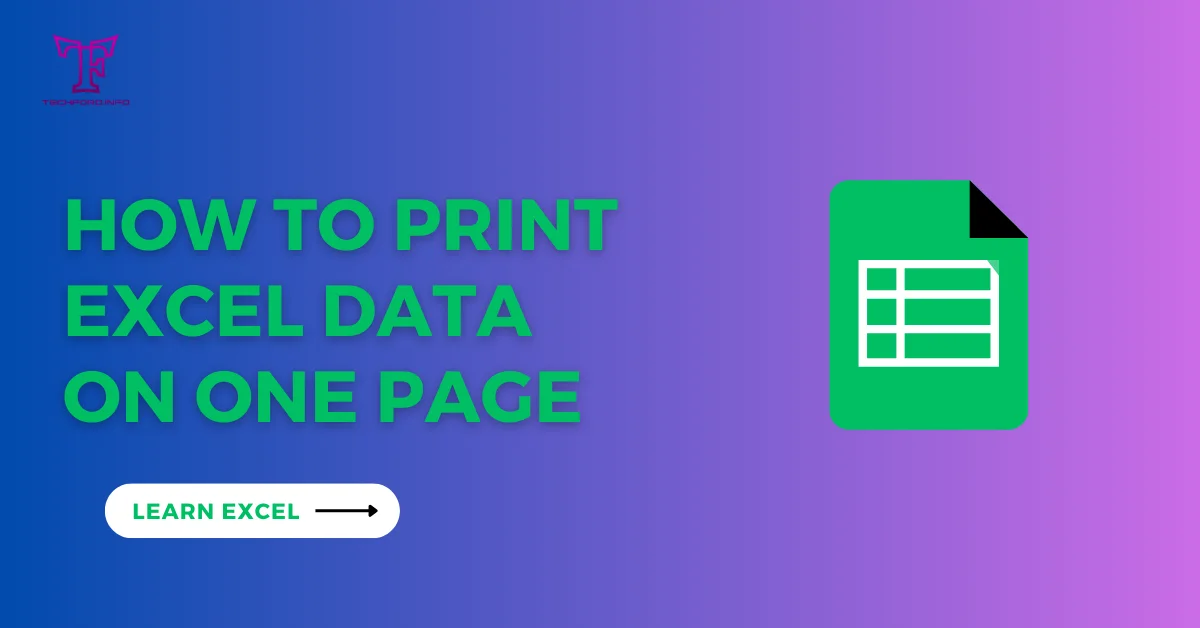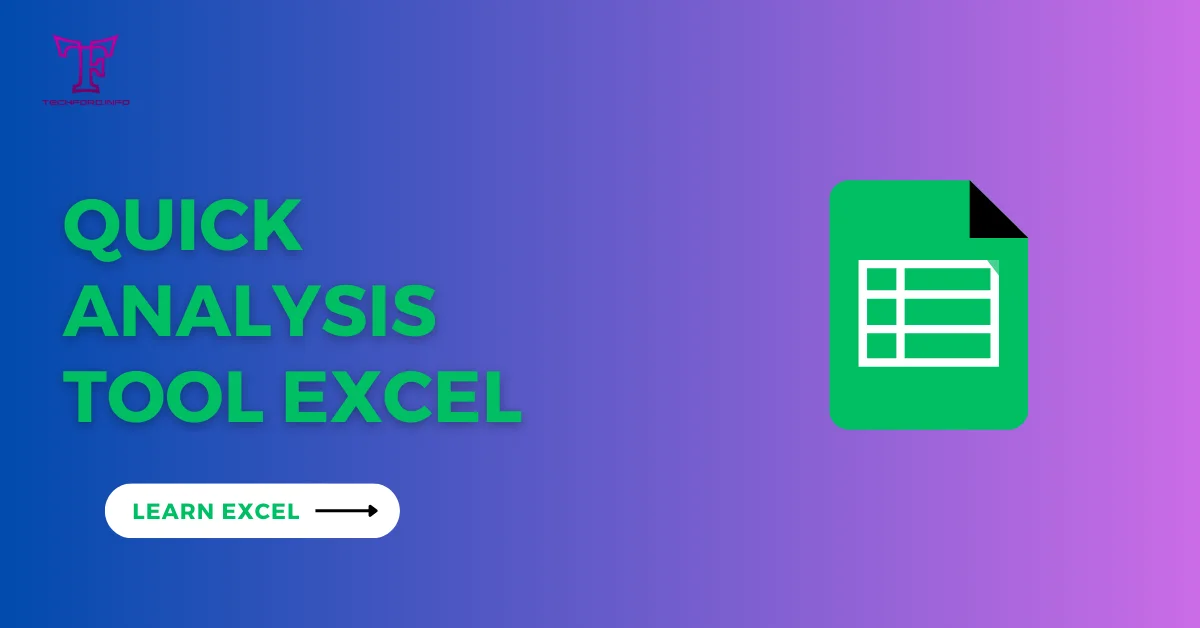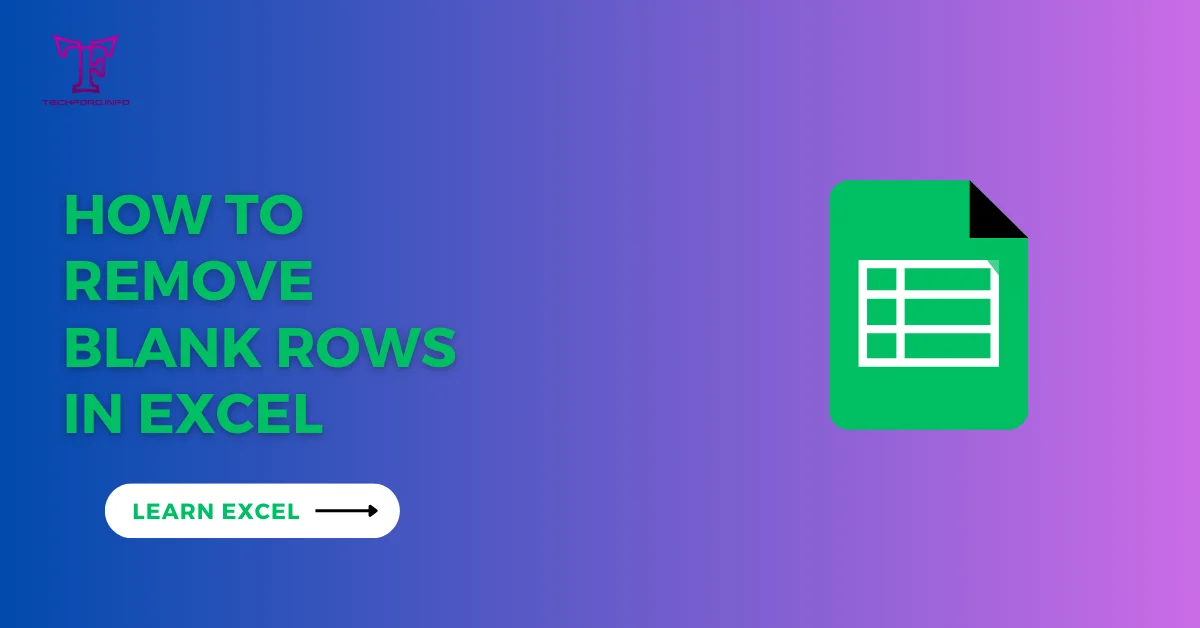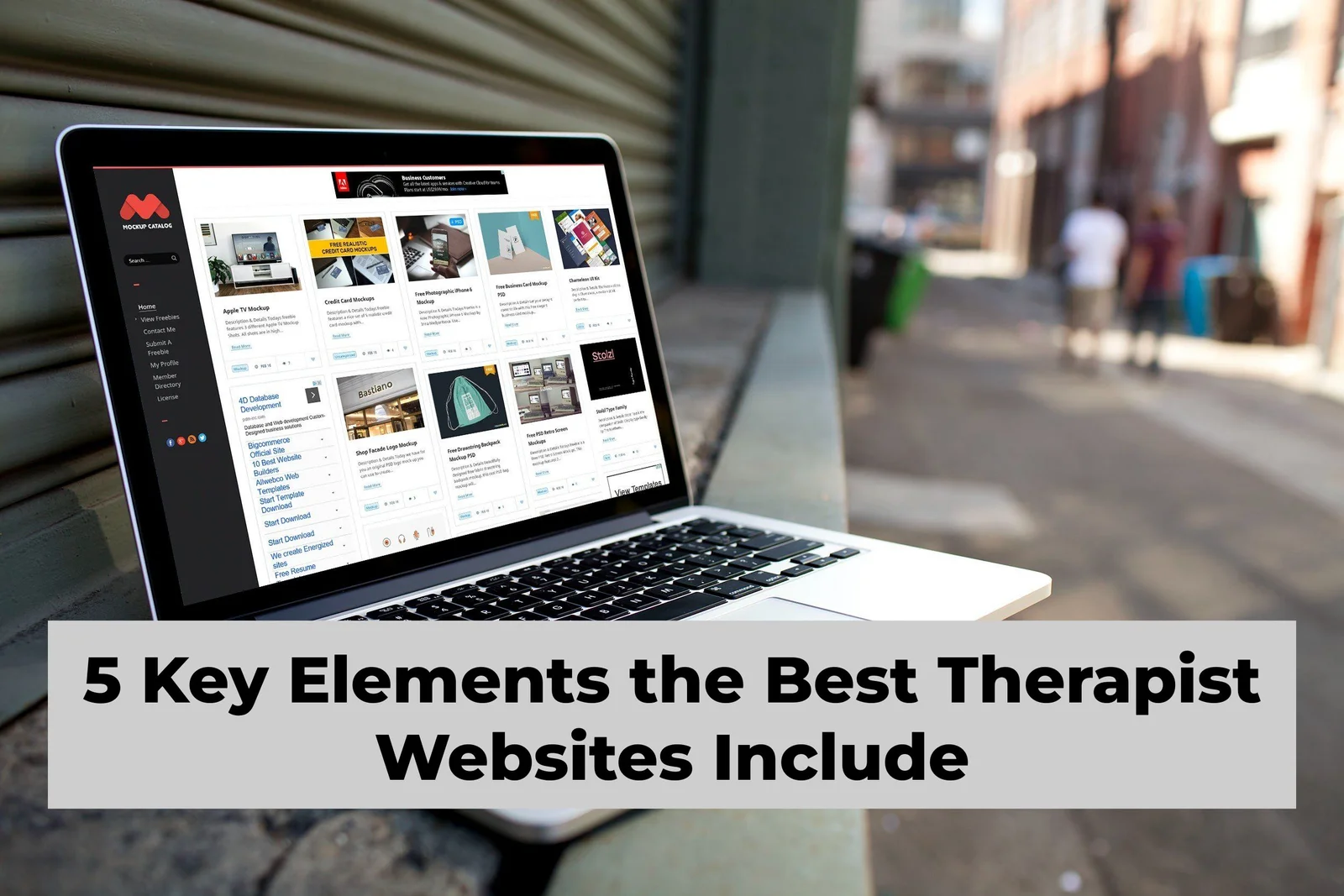How to add a formula in Excel?
This tutorial will teach you how to add a formula in Excel sheet. Excel is used for all kinds of calculations. You will also learn other terms and options. By using the formula you solve any problem and automate your work. You must know how to add formulas in Excel and use the syntax to create a formula.
First, any Excel formula starts with the “ = ” symbol which is essential for creating formulas in Excel. We start with the basic syntax to create a formula.
What are the steps to create a basic formula in Excel with fixed values and symbols?
In ms-excel numbers are and you can enter the value of the date and time directly into your formula. Just follow these simple steps to create the first Excel formula:
Step 1: click on the cell where you want to create an output.
Step 2: click on the equal (=) sign button and then create an equation to get the desired output.
Step 3: press the key to enter your formula all work is done.
I will create you sample of the formula in Excel.
= 450-570

In this example, I just click the cell and it takes cell references but keep in mind first of is equal sign (=).
You can take any cell reference. The following screenshot is very noticeable.

Cell reference has a big advantage if you change cell reference it automatically changes the calculation you do not have to change it manually in sheet excel.
What are the steps to make an equation in Excel with named ranges?
In this method, you can use the name of the cell when you type the name of the cell and it takes in the equation. You can see in the following example I can name the cell and take in the formula.

In this example, I make two cell names A2 = first and B2 = second. I name this you choose any character and this will become the name of the cell. Then I select the cells that will take the name in the equation. This method can be helpful if used to calculate the data on a large scale.
The professionals more often than not use this method.
You can go to the formula tab and go to the defined name group or you can use the shortcut key Ctrl+F3. This is a way you can add formulas in Excel.

A dialog box opens like this such as.

This method is more convenient because you can define the same range of cells in the multiple equation.
Now, the next tutorial is on the function in excel.