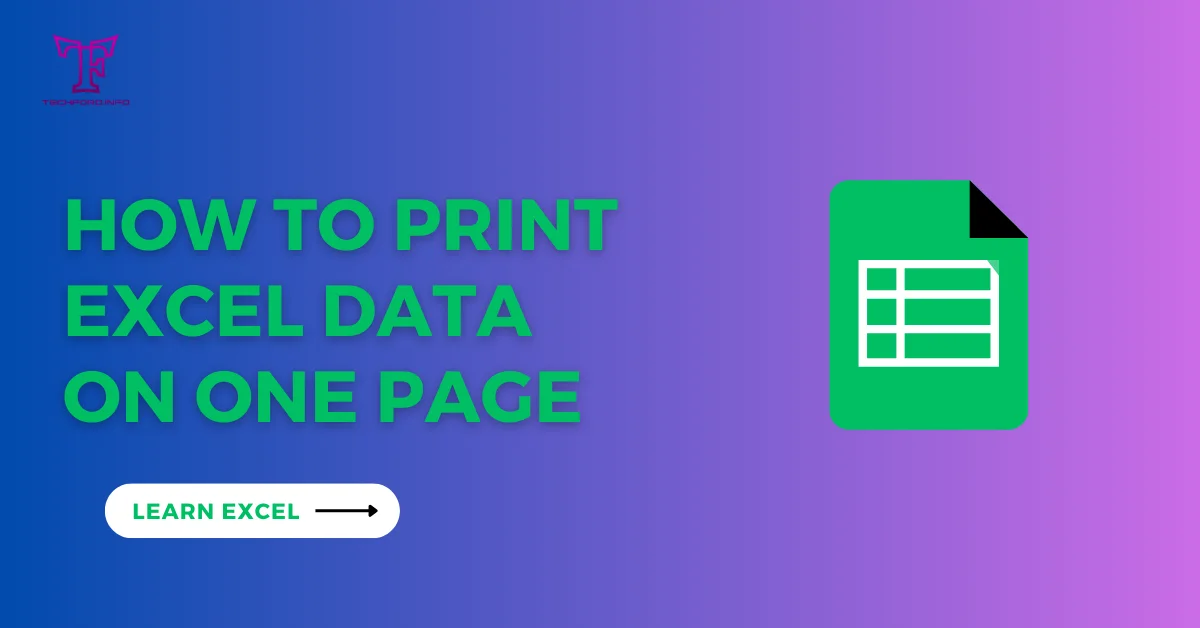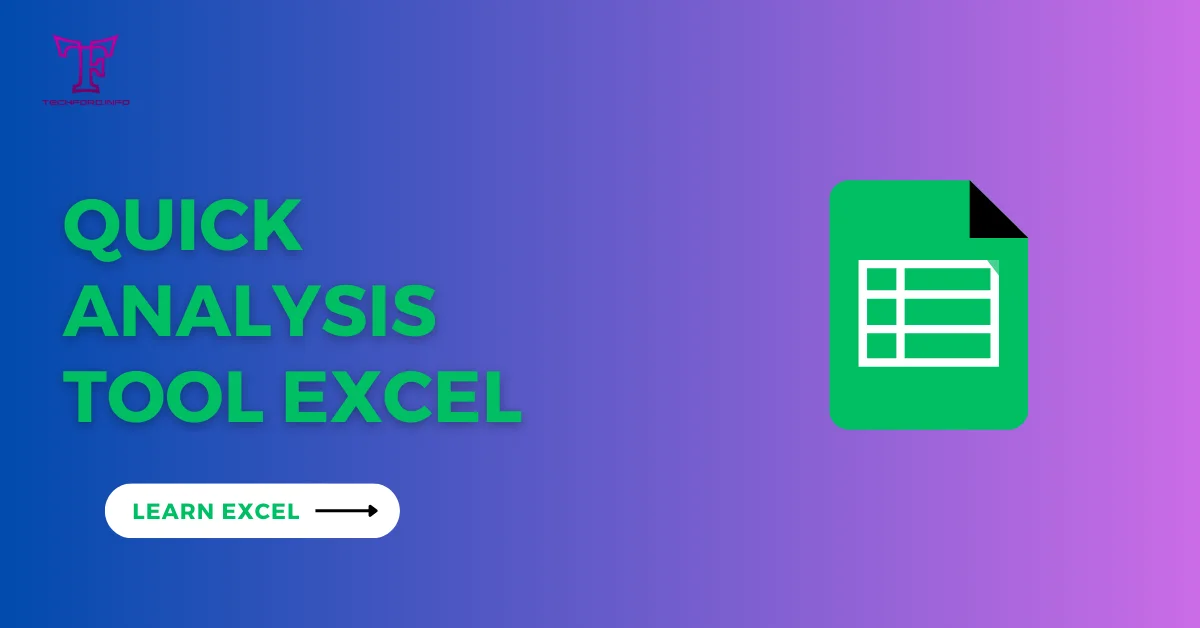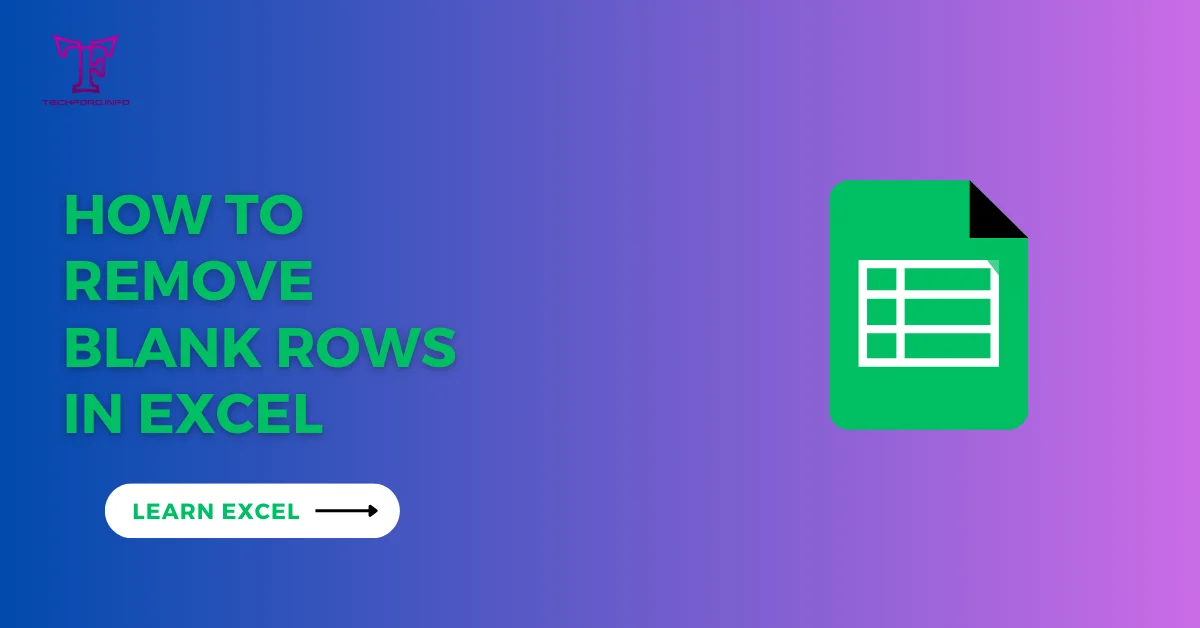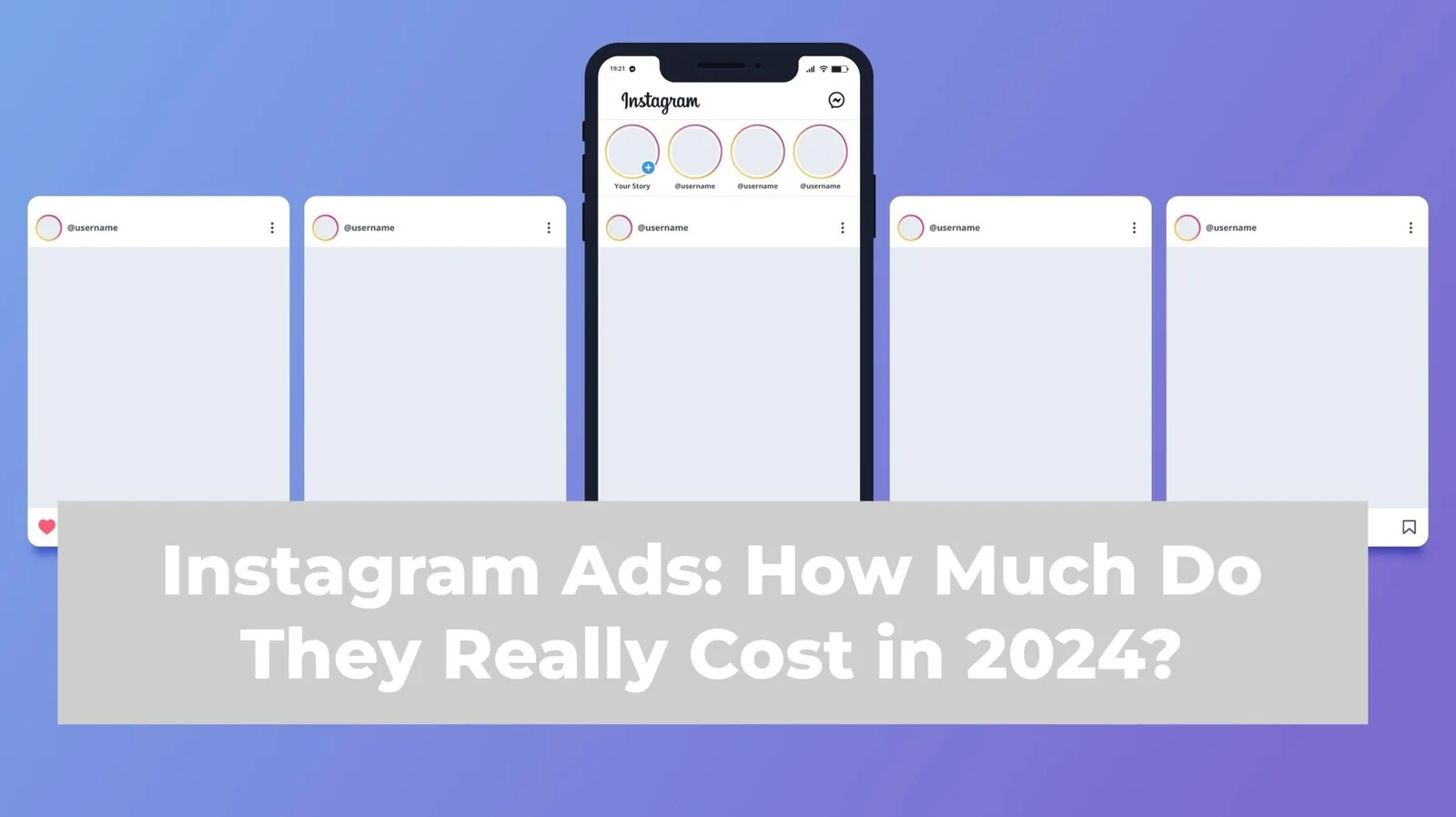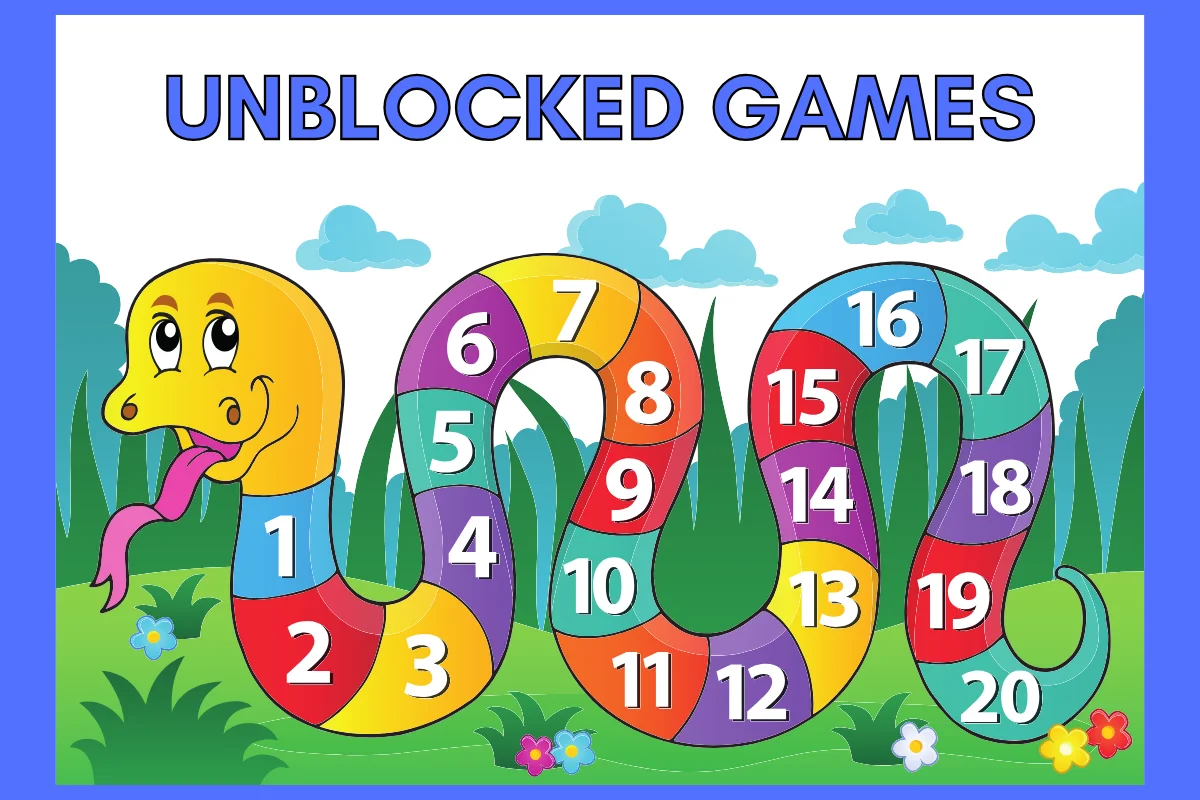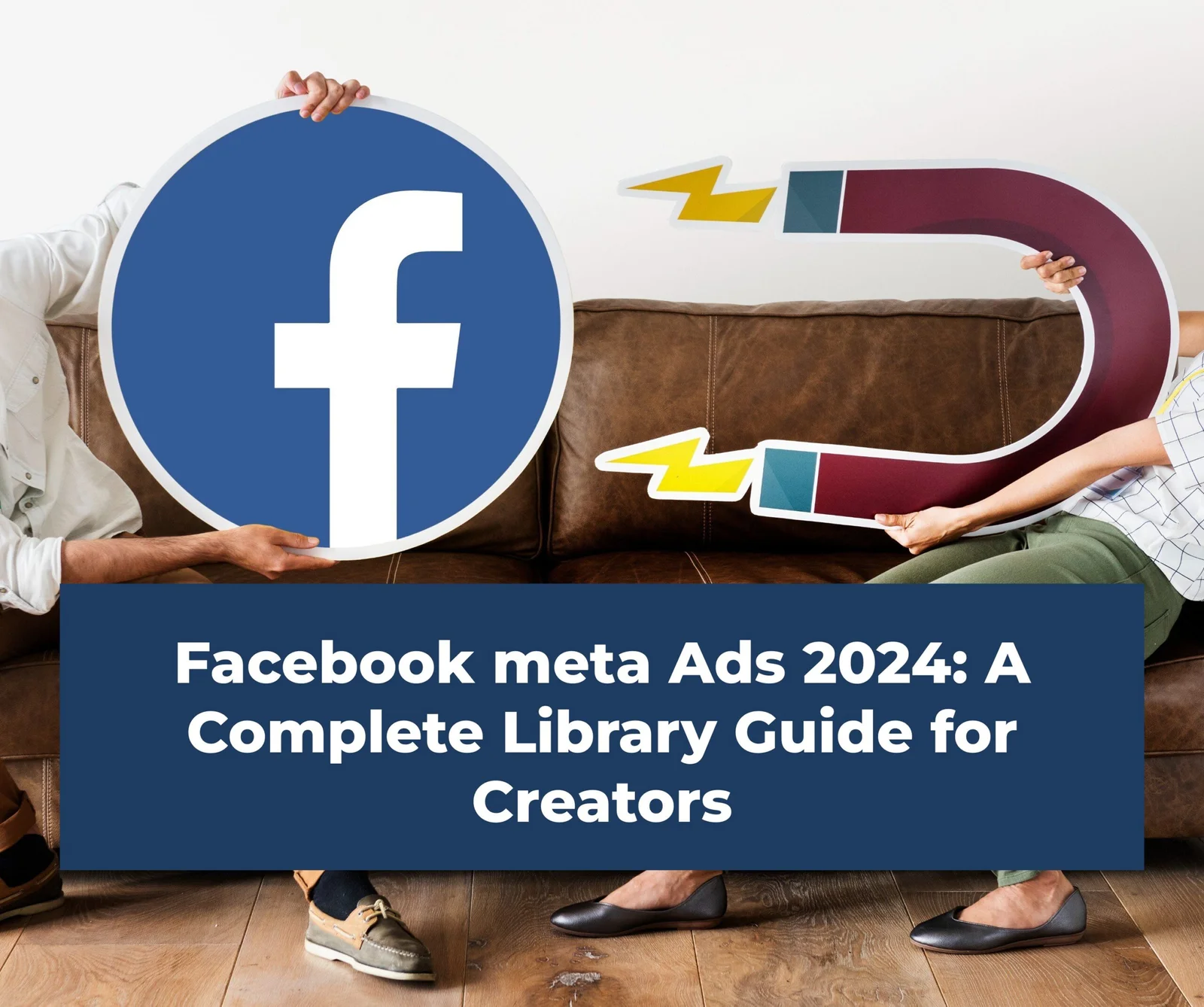Excel Address Function
The Excel Address Function is a useful tool that allows you to retrieve the cell address as text. It does this by taking into account the specified row and column number. When using the Excel ADDRESS function, you need to follow a particular syntax.
- row_num: The row number for which you want the cell address.
- column_num: The column number for which you want the cell address.
- abs_num: [Optional] Specifies the type of reference. This argument can be 1, 2, 3, or 4, indicating different reference styles. If omitted, the default is 1.
- 1 or omitted: Absolute column and absolute row (e.g., $A$1).
- 2: Absolute column, relative row (e.g., $A1).
- 3: Relative column, absolute row (e.g., A$1).
- 4: Relative column and relative row (e.g., A1).
- a1: [Optional] A logical value that specifies the reference style. If TRUE or omitted, the A1 reference style (column letter followed by row number, like A1) is used. If FALSE, the R1C1 reference style is used (row and column numbers enclosed in square brackets, like R1C1).
- sheet_text: [Optional] The name of the sheet to which the reference is made. If omitted, the reference is to the same sheet.

You can utilize the formula =ADDRESS(2, 3) within a cell. This particular formula can yield $C$2 as its output, for it designates the cell located in the second row and third column. By the provided data, the value present in cell C2 amounts to 30.

If you input the formula =ADDRESS(2, 3) into a cell, the outcome will be the text string $ C $ 2. If you intend to incorporate this cell reference into another formula, you can employ it alongside the INDIRECT function in the following manner:

The ADDRESS function in Excel is handy when you find yourself in different situations where generating cell references based on specific row and column numbers becomes necessary. Let me share with you a few common scenarios where the ADDRESS function can be quite useful:
Where to use the Excel address function
The ADDRESS function in Excel is useful in various scenarios where you need to dynamically generate cell references based on specific row and column numbers. Here are some common situations when you might want to use the ADDRESS function:
Dynamic formulas:
You can utilize the Excel ADDRESS Function to construct formulas that are adaptable and can refer to various cells based on specific conditions. To illustrate, suppose you have a formula that necessitates examining different columns or rows contingent upon user input; in such a scenario, you can employ ADDRESS to build the cell reference accordingly.
Ranges Named Dynamic Creating:
Dynamic named ranges can be created by generating the appropriate cell references using the Excel ADDRESS function when defining named ranges that need to be adjusted based on changing data or conditions.
Indirect Function:
The Excel ADDRESS function is commonly used alongside the INDIRECT function to create references to cells indirectly. This can be quite handy when you need to refer to a specific cell, but its address is reliant on the value of another cell.