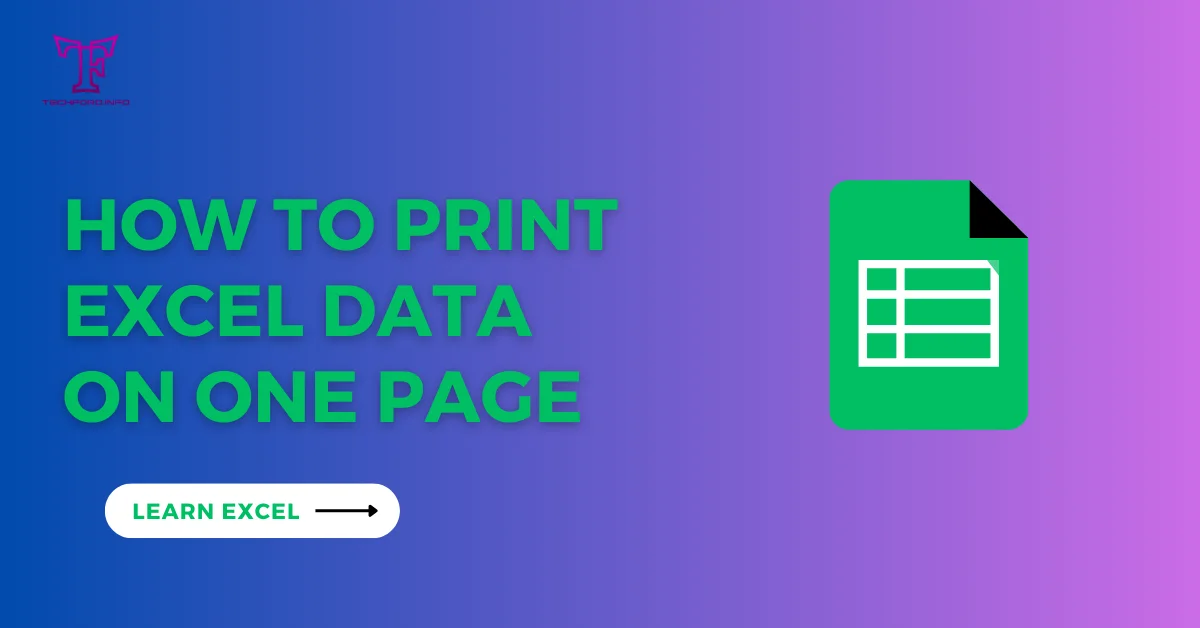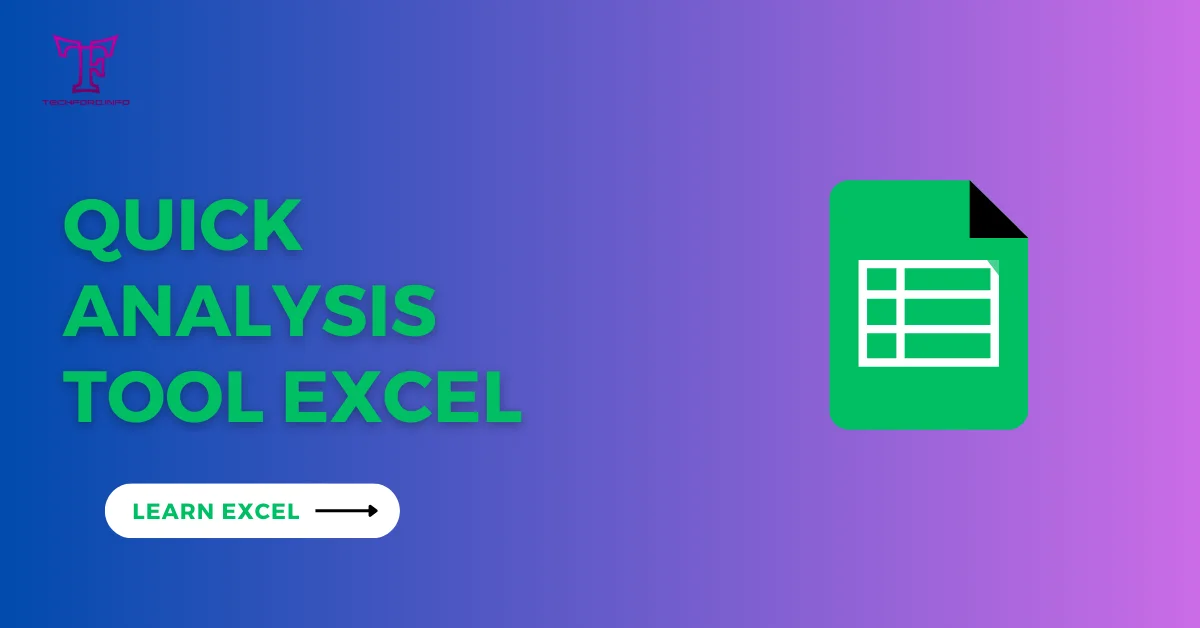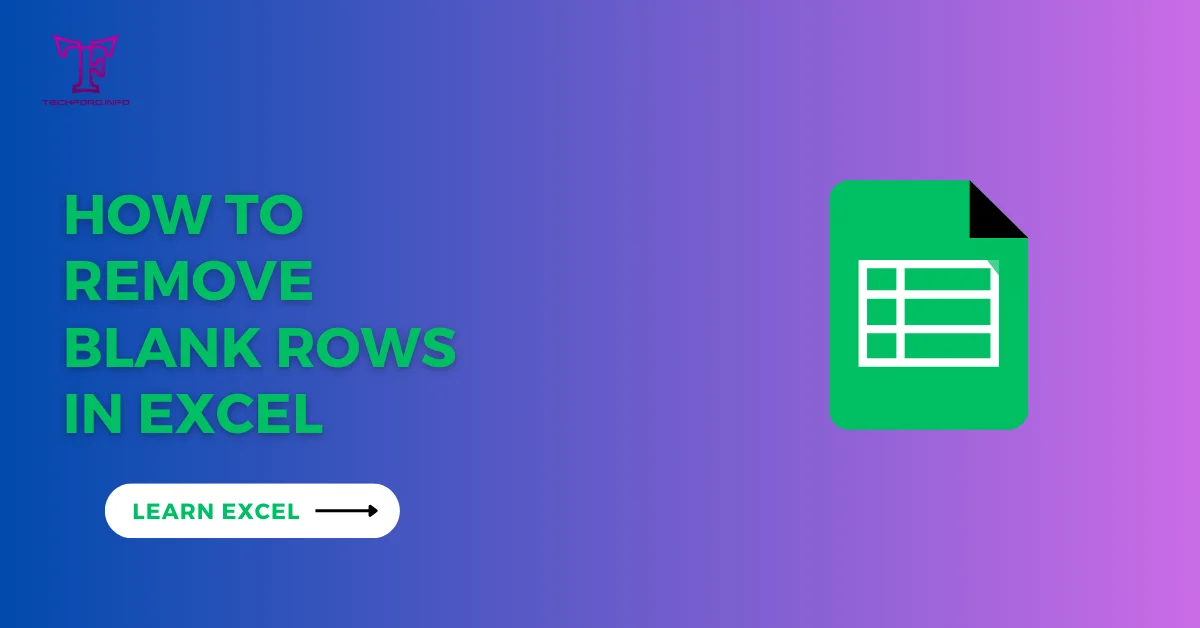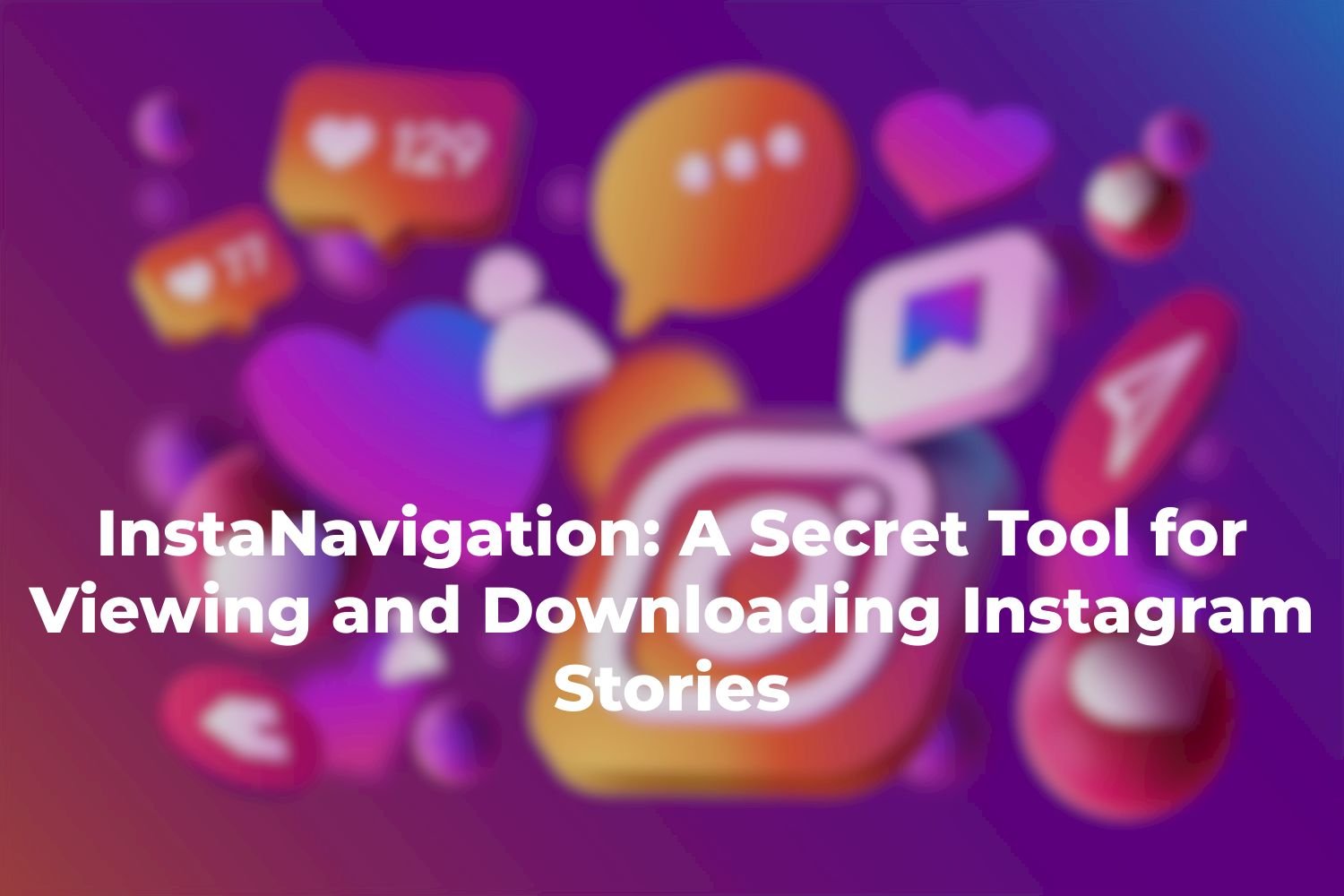Sum Functions in Excel
Out of many functions and formulas in Excel, SUM is the basic function. It allows us to add up values in a certain range of cells. In Excel, we can add up values by giving certain conditions. Here you will learn about the following SUM and SUMIF functions with simple examples.
SUM
The sum is the basic add-up function in Excel. You can use this function to add up values in a column or row. The SUM FORMULA will be as under
=sum(range)
Range are the cells that we want to add up. Here is a simple example.

After writing “=sum (” you will write the first cell address from where you want to start up adding values which is A1 in this example. Then put a colon sign “:” and at the end, you will write the address of the cell up to where you want to add up values here which is A9. The formula will look like in the picture and you will get your desired result.

For performing sum function a shortcut can also be used. First click on the end cell of the range of cells you want to add up then press “Alt” and “=” together, you will get the same result.
SUMIF In Excel
The sum if function in Excel is used to add values in a certain range that meets specific criteria. The formula is given as:
=sumif(range,criteria,[sum_range])
Here the condition is referred to as criteria. Now here is a simple example same as above but with a condition that adds up only the values that are less than 60 “60>”. The formula will look like
=SUMIF(A1:A9,”<60″,A1:A9)

In this example, the range and sum range are the same. The criteria or condition for the sum is “<60”.
The result will be:

In the second example, the criteria will be changed so you can learn more usability of the Excel SUMIF formula. In this example different product sales with salesmen’s names are available and you need to calculate sales of a particular product.

In this example:
Range: will be selected from B2 to B10 and will be written as B2:B10.
Criteria: will be E2, which is the product name “Glass”.
Sum_Range: will be from C2 to C10 and will be written as C2:C10.
Formula will be as =SUMIF(B2:B10,E2,C2:C10).

In cell F2 the formula is written, after pressing “Enter” you will get your desired result.

Both functions and be used in one workbook or between worksheets. The range can be selected in the worksheet and the result can be generated in the other worksheet.