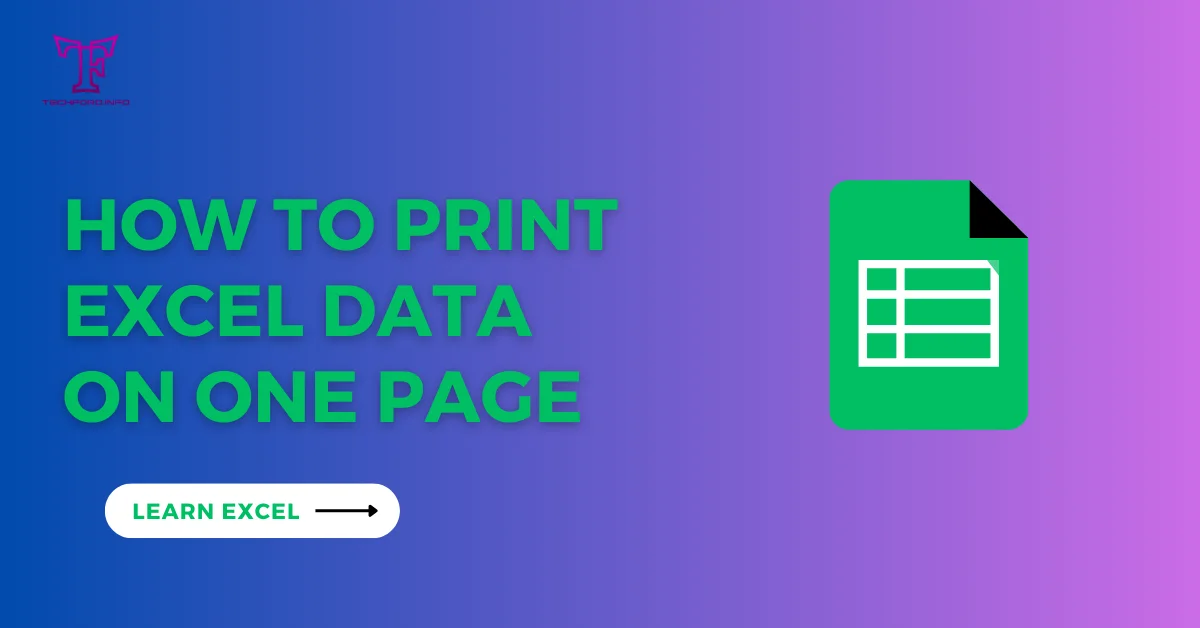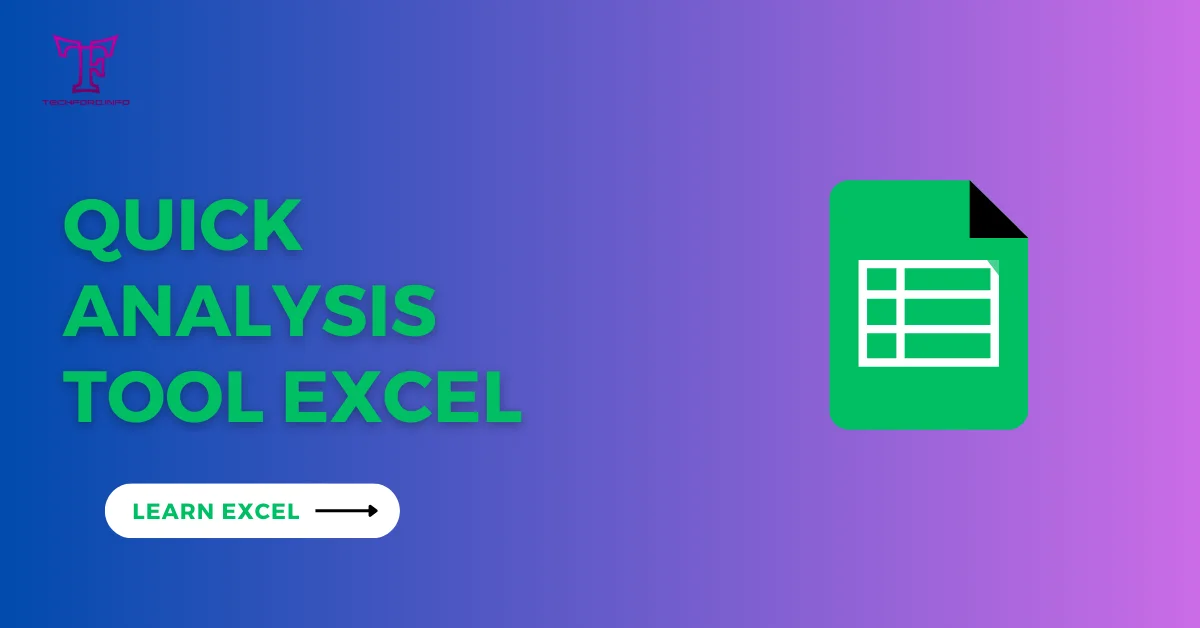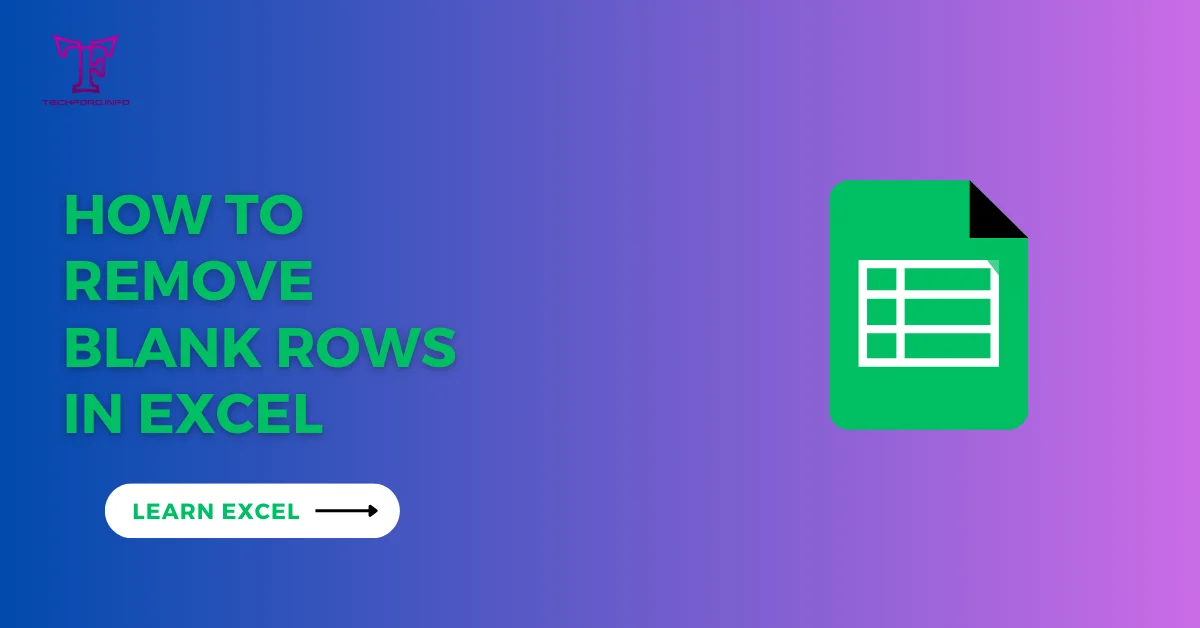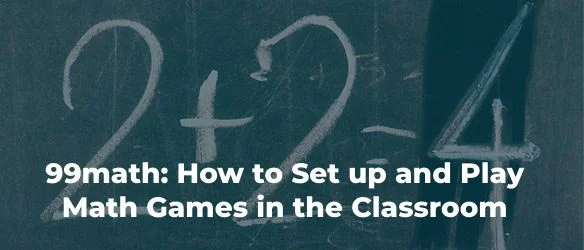HLOOKUP in Excel
The HLOOKUP in Excel stands for “horizontal lookup”. It allows us to find a particular value from the first row of a range of cells and a particular value from a specified row. We will base a value in the first row to find one in any other row of selected cells. Now we will learn the HLOOKUP function in Excel in detail and with a simple example.
Excel HLOOKUP Formula
=HLOOKUP(lookup_value, table_array, row_index_number, [range_lookup])
The HLOOKUP formula contains four components, which are:
- 1. lookup_value: it is the value that is based on finding another value.
- 2. table_array: range of cells or the table from which we find the value
- 3. row_index_number: row number from which we want to get our resulted value
- 4. range_lookup: In this area, we will write “TRUE” or “FALSE”. TRUE is for approximate match and FALSE is for exact match

Now, we will learn the use of HLOOKUP in Excel with simple examples of students, their tests, and the marks they get on tests. We will search for marks obtained in a specific test with the name of a student. Specifically, we will search Rambo’s marks obtained.
Now, we will write a HLOOKUP formula in which:
1. lookup_value: select “D2” as lookup_value as we want to search Rambo’s marks
2. table_array: range of cells or the table will be B2:F6
3. row_index_number: row number will be “4” as we want to search marks obtained in third test
4. range_lookup: we will use “FALSE” because we want an exact match.

After pressing enter, we will get our resulting value, “52”.

Uses of the HLOOKUP in Excel
The HLOOKUP function is used to get information from large sizes of data.
By using the HLOOKUP in Excel, we can get specific figures from budgets, expenses, or other financial or statistical data based on specified conditions.
Furthermore, HLOOKUP is particularly useful when comparing values across different rows, especially in datasets where the header row contains unique identifiers or labels.
This function increases the flexibility of reports, allowing them to accommodate changes smoothly.
In the next tutorial, we will learn about VLOOKUP in Excel.