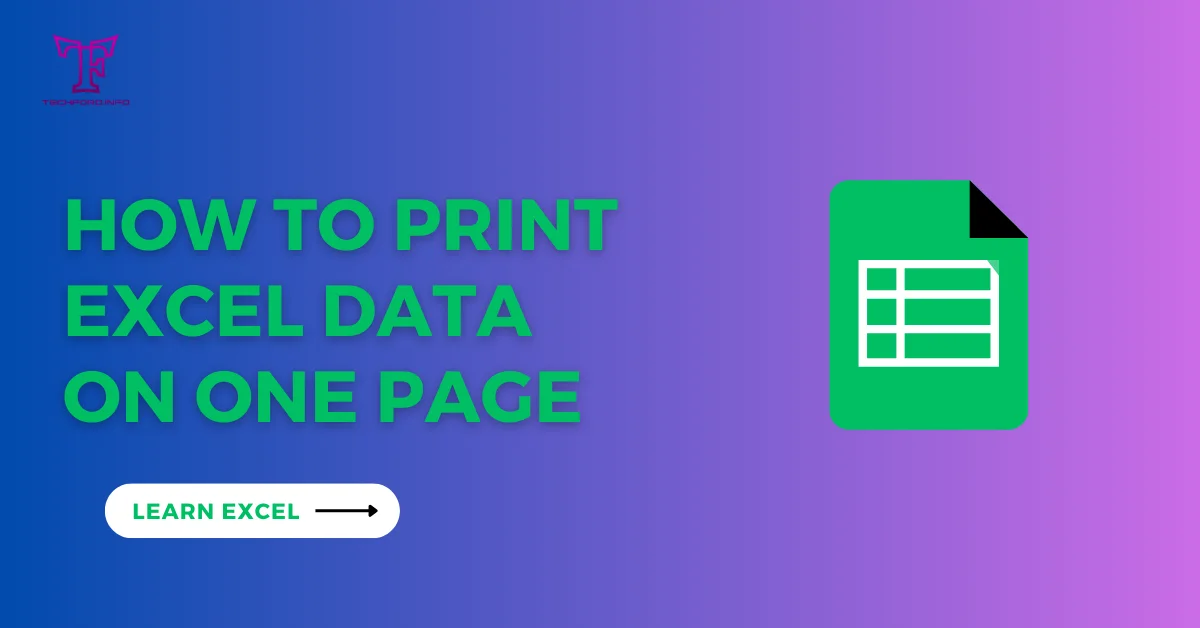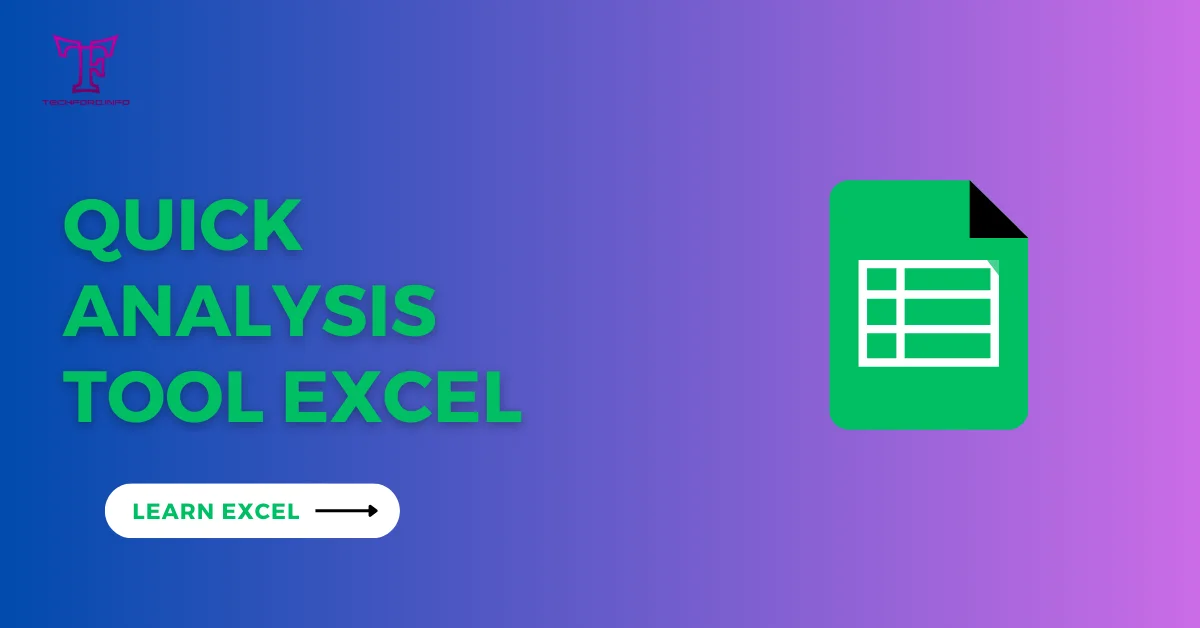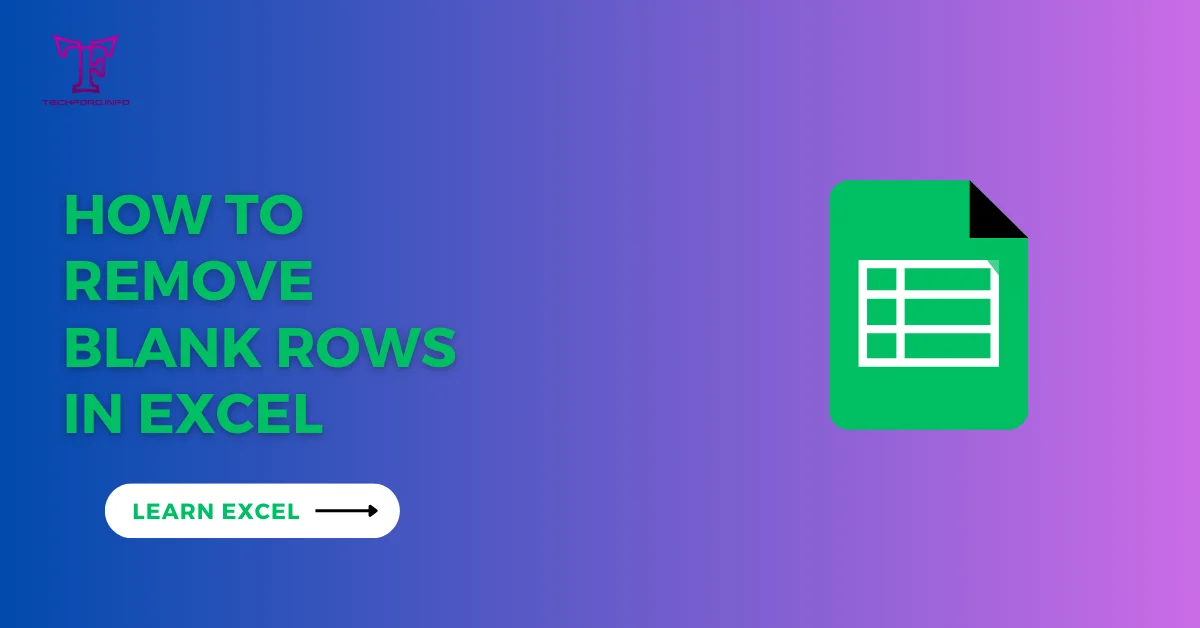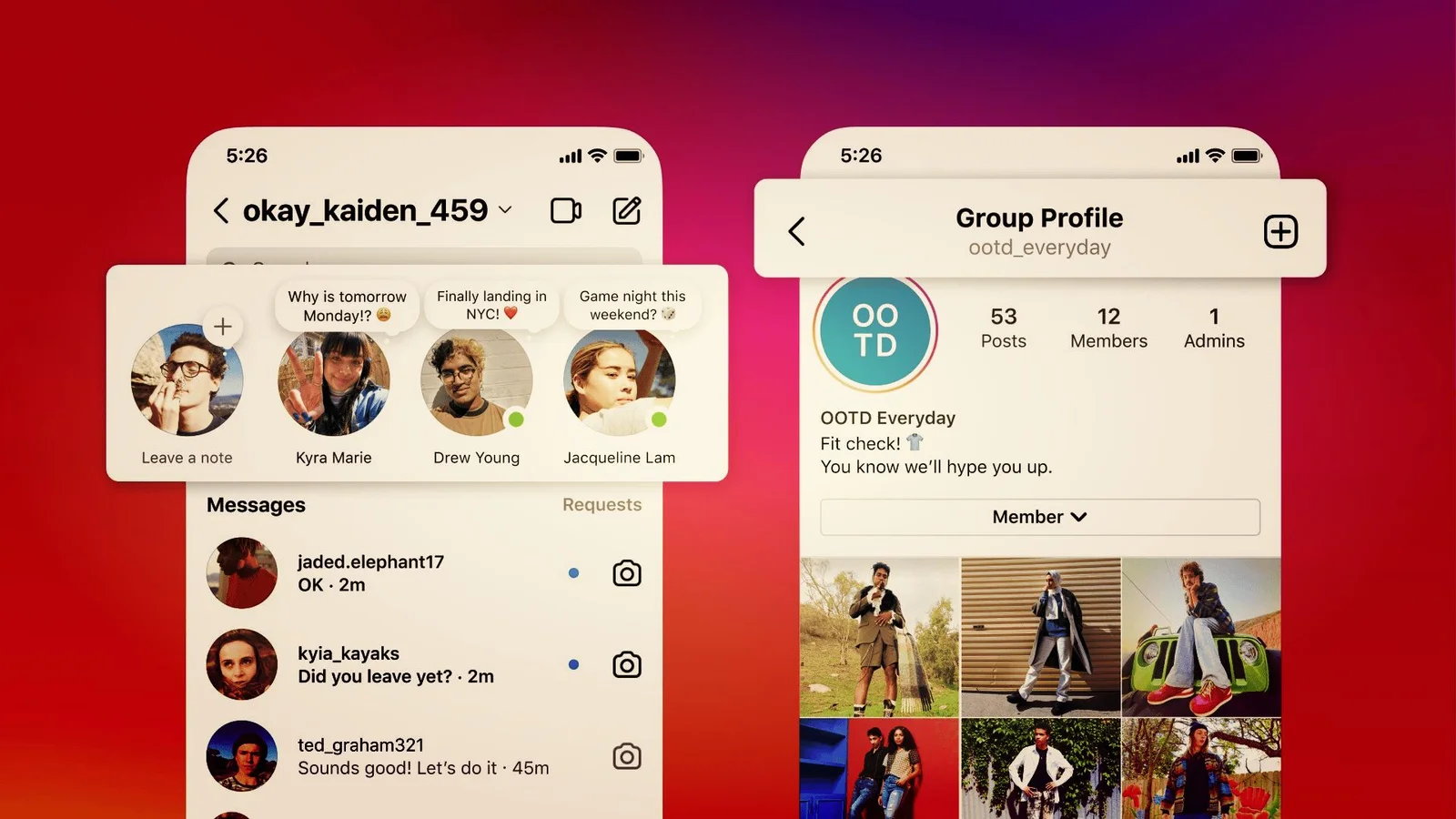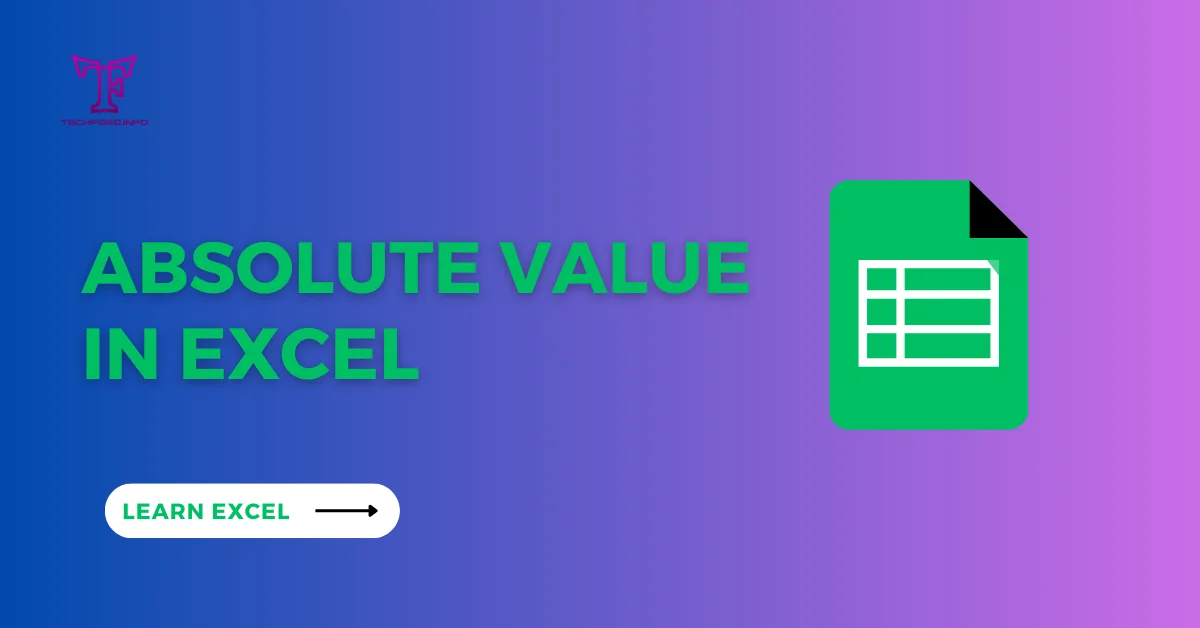Excel Today Function
You use the TODAY function to insert the current date into a cell in Microsoft Excel. It does not need arguments; instead, it returns the current date from your computer’s system clock.
Use of Today’s Function:
Here’s how to use the TODAY function:
Select the Cell:

Click on the cell where you want to display the current date.
Type the Formula:
Type the following formula in the selected cell:
=TODAY()

Press Enter:
After typing the formula, press the Enter key. The cell will now display the current date.

Alternatively, you can also use the following steps:
Select the Cell:
Click on the cell where you want to display the current date.

Go to the Formulas Tab:
Click on the “Formulas” tab in the Excel ribbon.

Select Date & Time:
In the “Function Library” group, click on “Date & Time.”

Choose TODAY:
Select “TODAY()” from the dropdown list. This will insert the TODAY function into the selected cell.

Press Enter:
After inserting the function, press the Enter key. The cell will now display the current date.
Keep in mind that the TODAY function is dynamic. It will always display the current date and automatically update every time you open the Excel file.

Where to use the Excel today function?
The Excel TODAY function is useful in various scenarios where you need to work with the current date in your spreadsheets. Here are some common use cases:
Timestamps:
When you need to record the date and time when a certain event occurred or when data was entered. You can use the TODAY function along with the NOW function to capture both the date and time.
=NOW() // for date and time
=TODAY() // for date only
Calculations Involving Dates:
When performing calculations or setting up formulas that involve current dates, such as calculating the difference between two dates, determining the number of days until a deadline, or scheduling tasks.
=TODAY() – A1 // Calculates the number of days between today and the date in cell A1.
Conditional Formatting:
Applying conditional formatting based on the current date. For example, you might want to highlight cells with due dates that are approaching or have passed.
=TODAY() > A1 // Applies formatting if the date in cell A1 is in the past.
Default Dates:
Setting default values for date fields in forms or templates. By using the TODAY function, you ensure that the data is always current when the file is opened.
=IF(A1=””, TODAY(), A1)