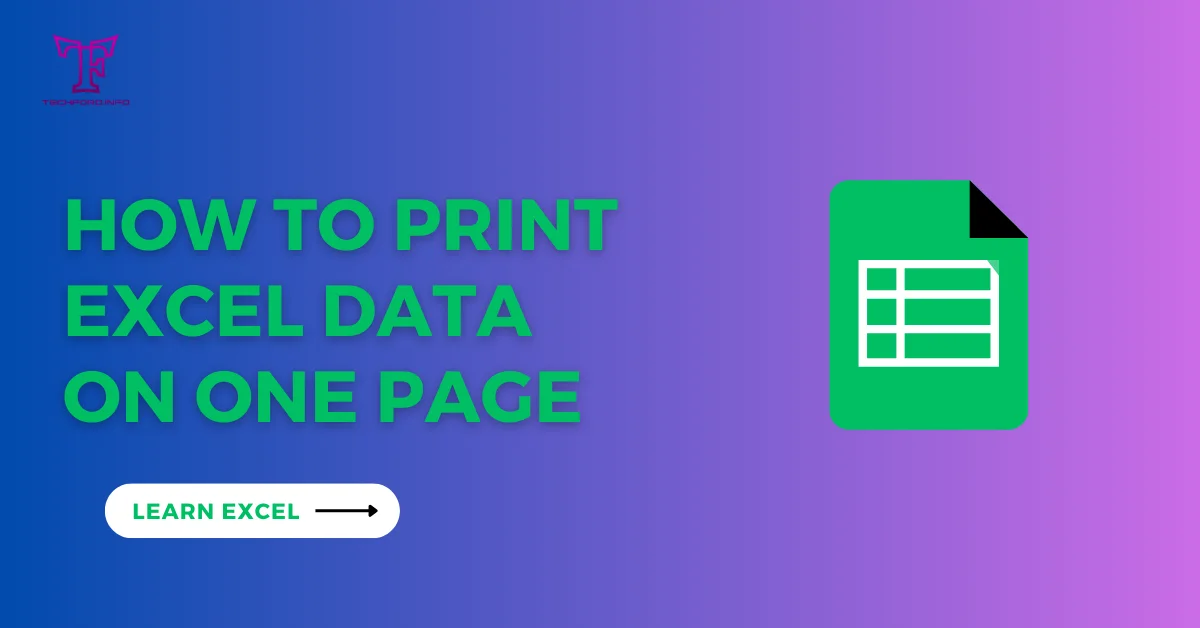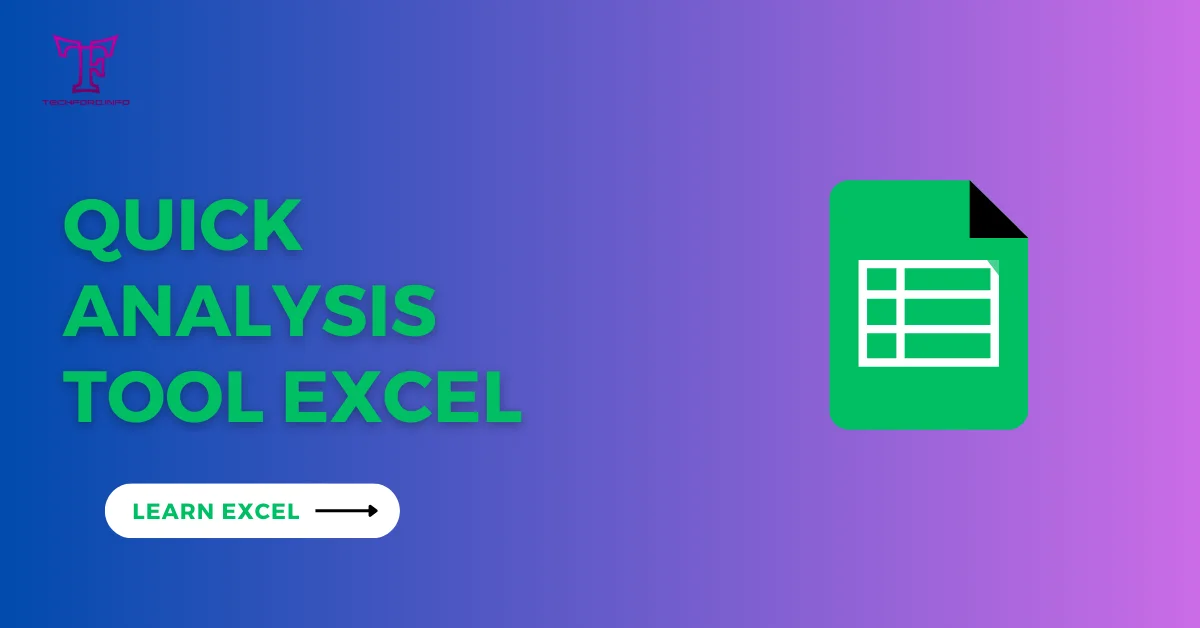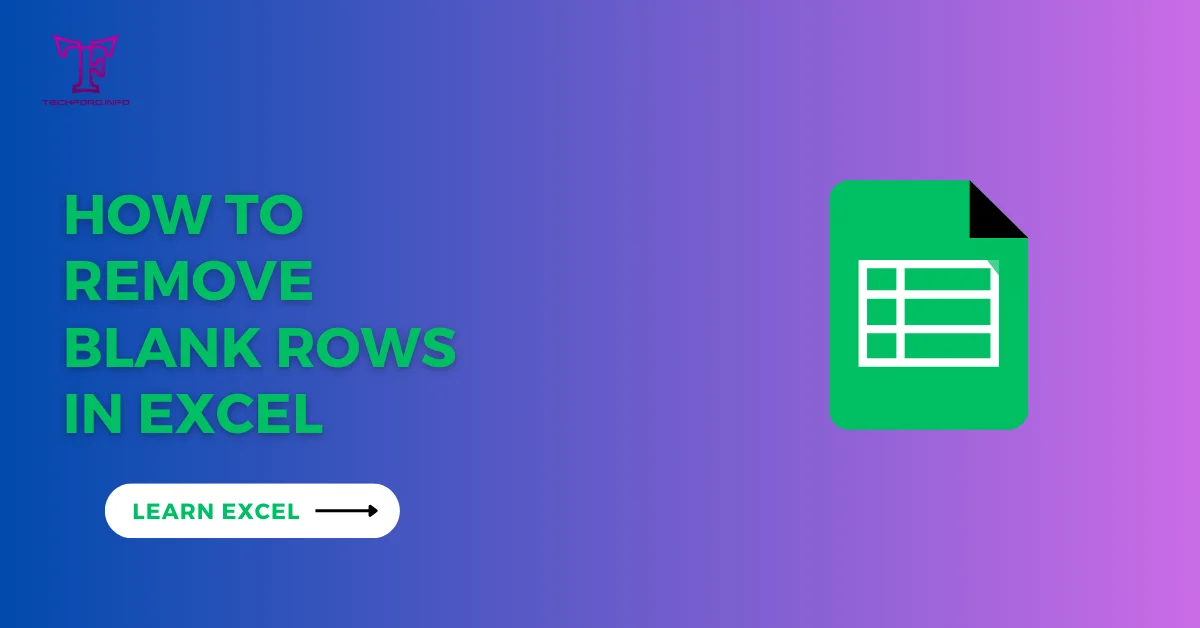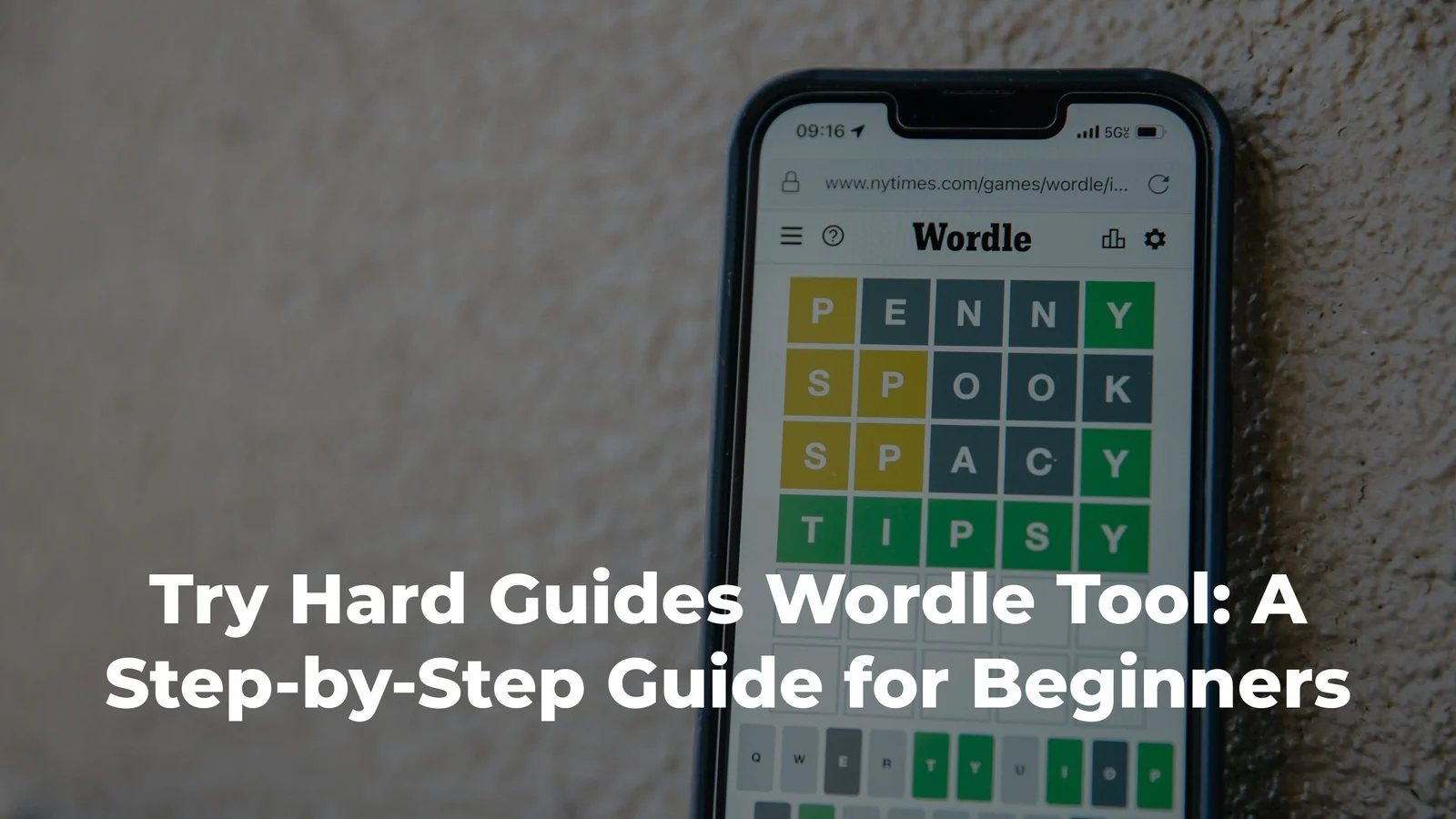Calculate age in Excel
The Excel software is widely acknowledged as a multipurpose tool for statistical analysis, including age estimation. Therefore, this comprehensive guide will outline the necessary steps you should take to calculate age in Excel and useful advanced techniques that will enhance the flexibility and accuracy of your data processing.
Preparation of Spreadsheet:
With this, you can now enter the date of birth in cell A2 and use the TODAY function in cell B2 to capture the current date. This sets up a framework for calculating age.

1. DATEDIF Function for Basic Age Calculation:
Apart from finding the difference between the two dates, we can also do that using the DATEDIF function. In a separate cell, insert =DATEDIF(A2, B2,”y”). This gives us the full number of years that have elapsed since a person’s birthday to the present day.

Calculate age in Excel using the YEARFRAC function
Let’s explore another method using the YEARFRAC function to calculate age in Excel. This function calculates the fraction of the year between two dates, making it useful for precise age calculations.
Setting Up the Spreadsheet:
Enter Date of Birth:
Navigate to cell A2.
Input the date of birth for the person.

Use YEARFRAC Function:
Move to cell B2.

Utilize the YEARFRAC function to calculate the fraction of the year between the date of birth and the current date.
Use YEARFRAC Function:
Move to cell B2.
Utilize the YEARFRAC function to calculate the fraction of the year between the date of birth and the current date.
B2: =YEARFRAC(A2, TODAY())

Cell B2 now dynamically displays the fraction of the year between the date of birth and the current date.
Convert Fraction to Age:
To convert the fraction into years, you can use basic multiplication. Move to cell C2.
C2: =B2 * 100
This cell now shows the age of the person in years with two decimal places.