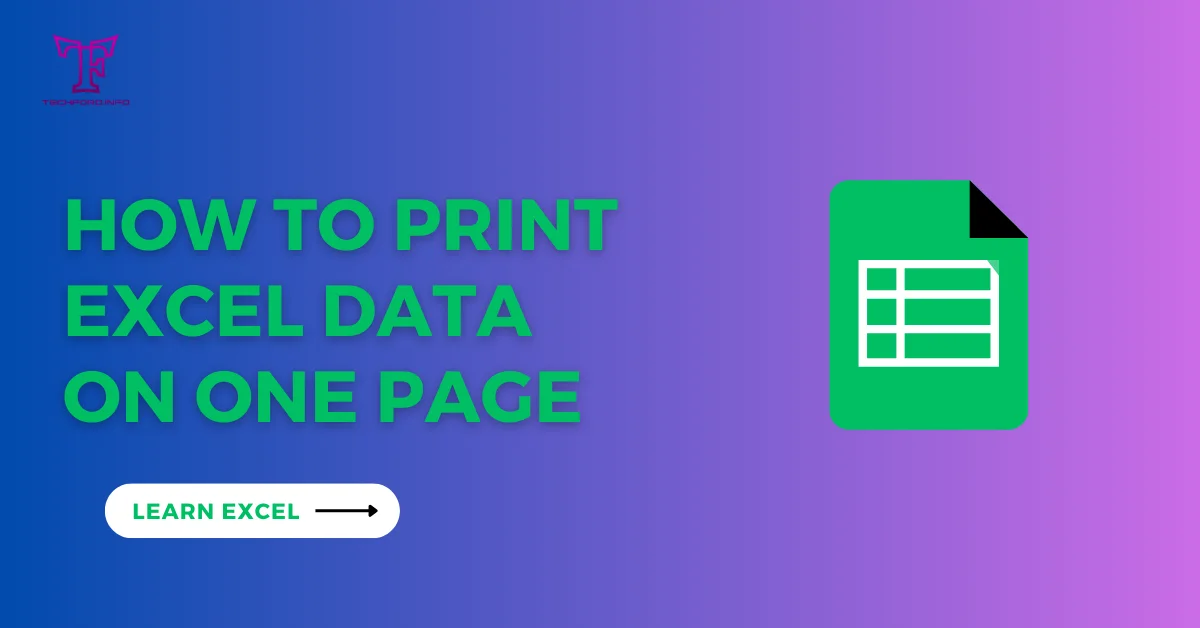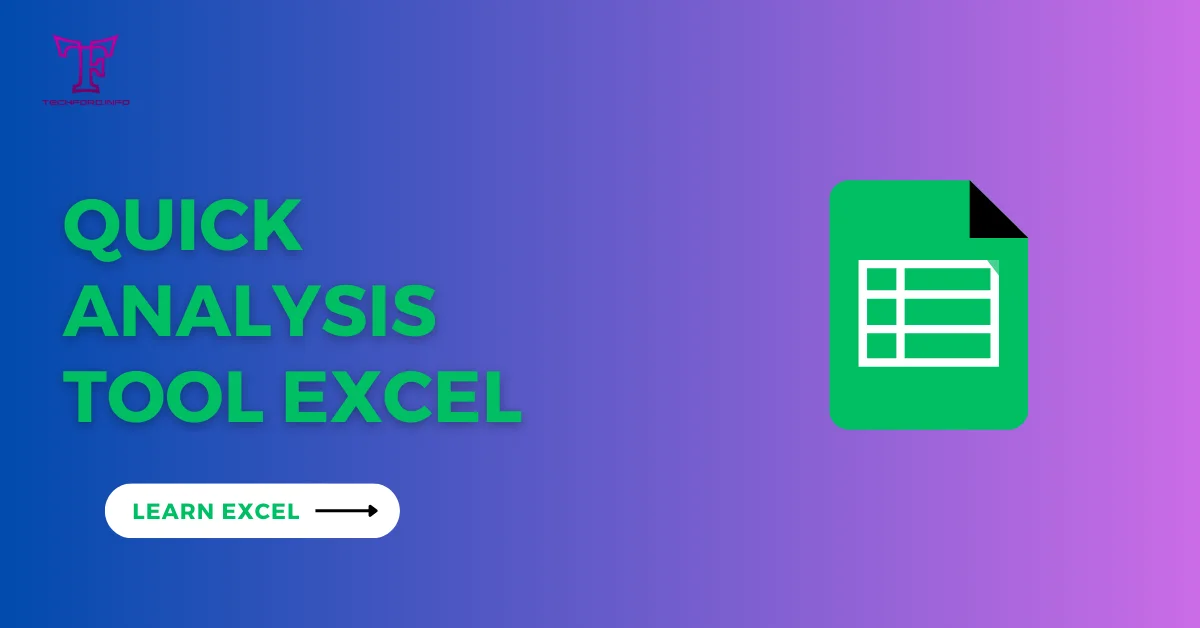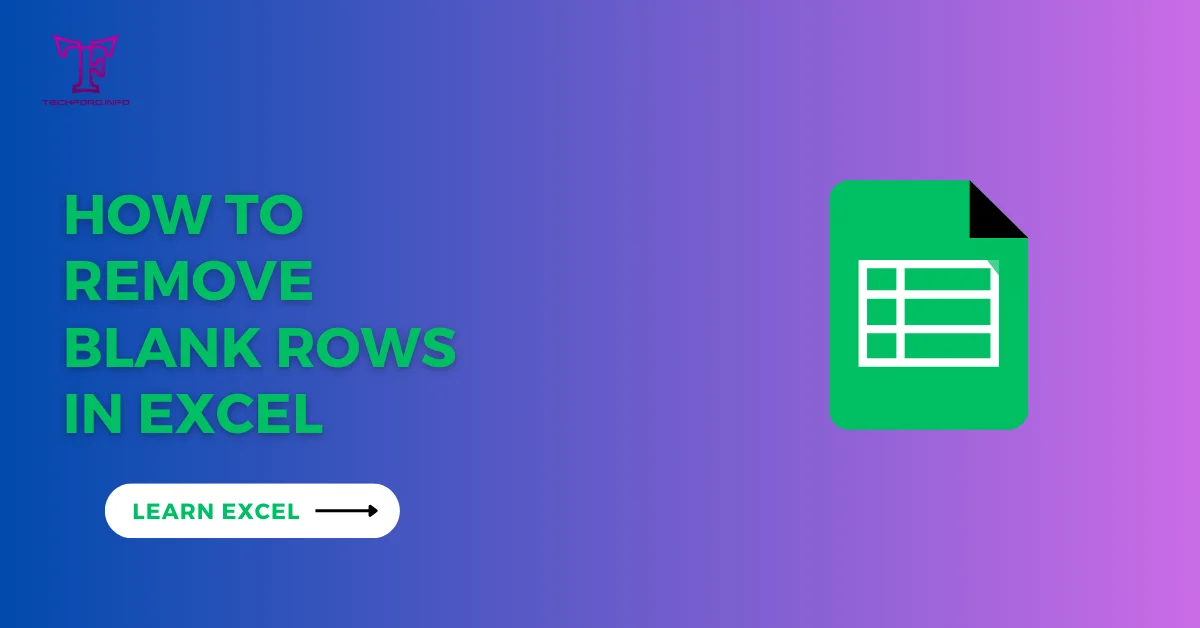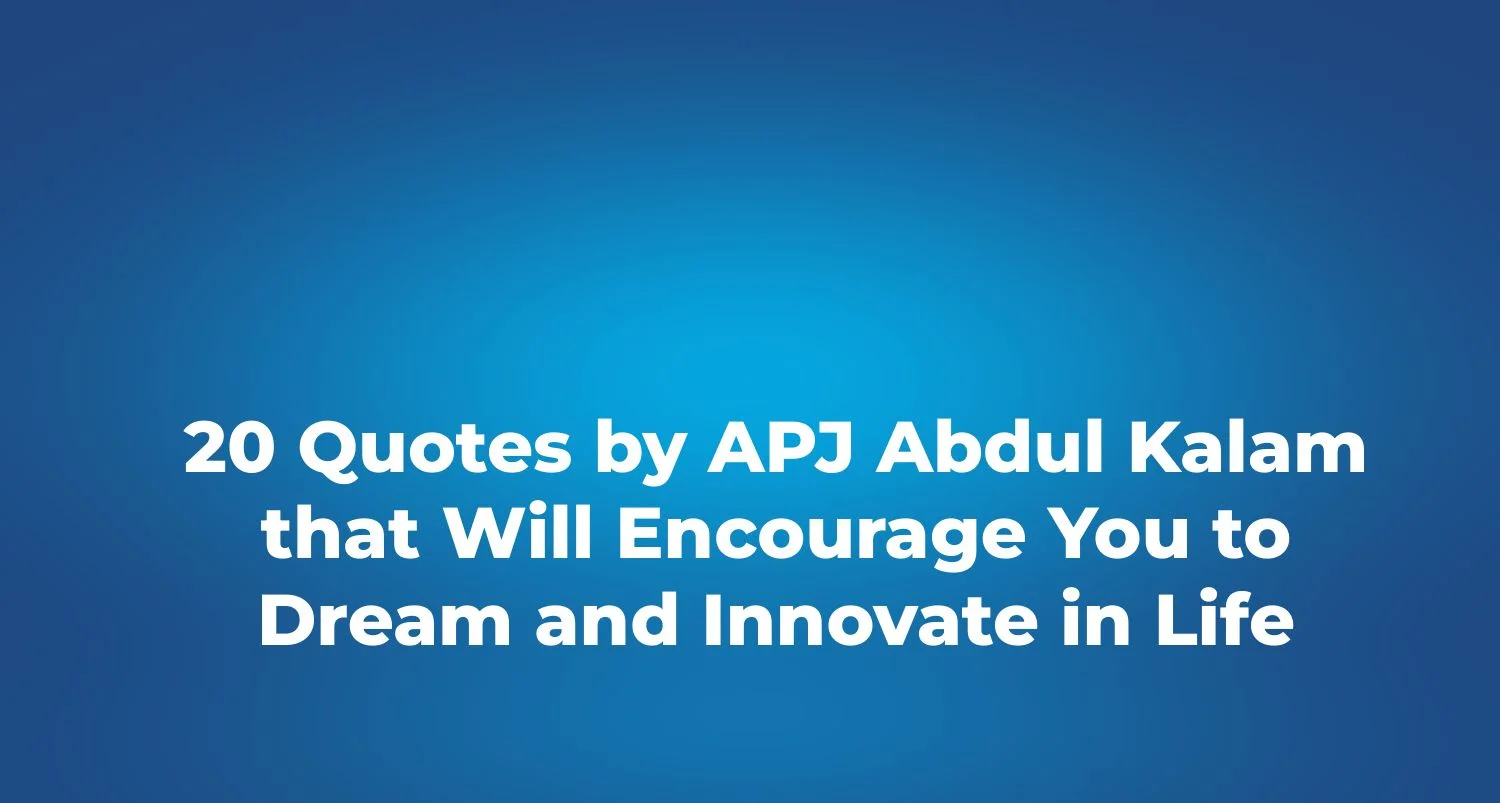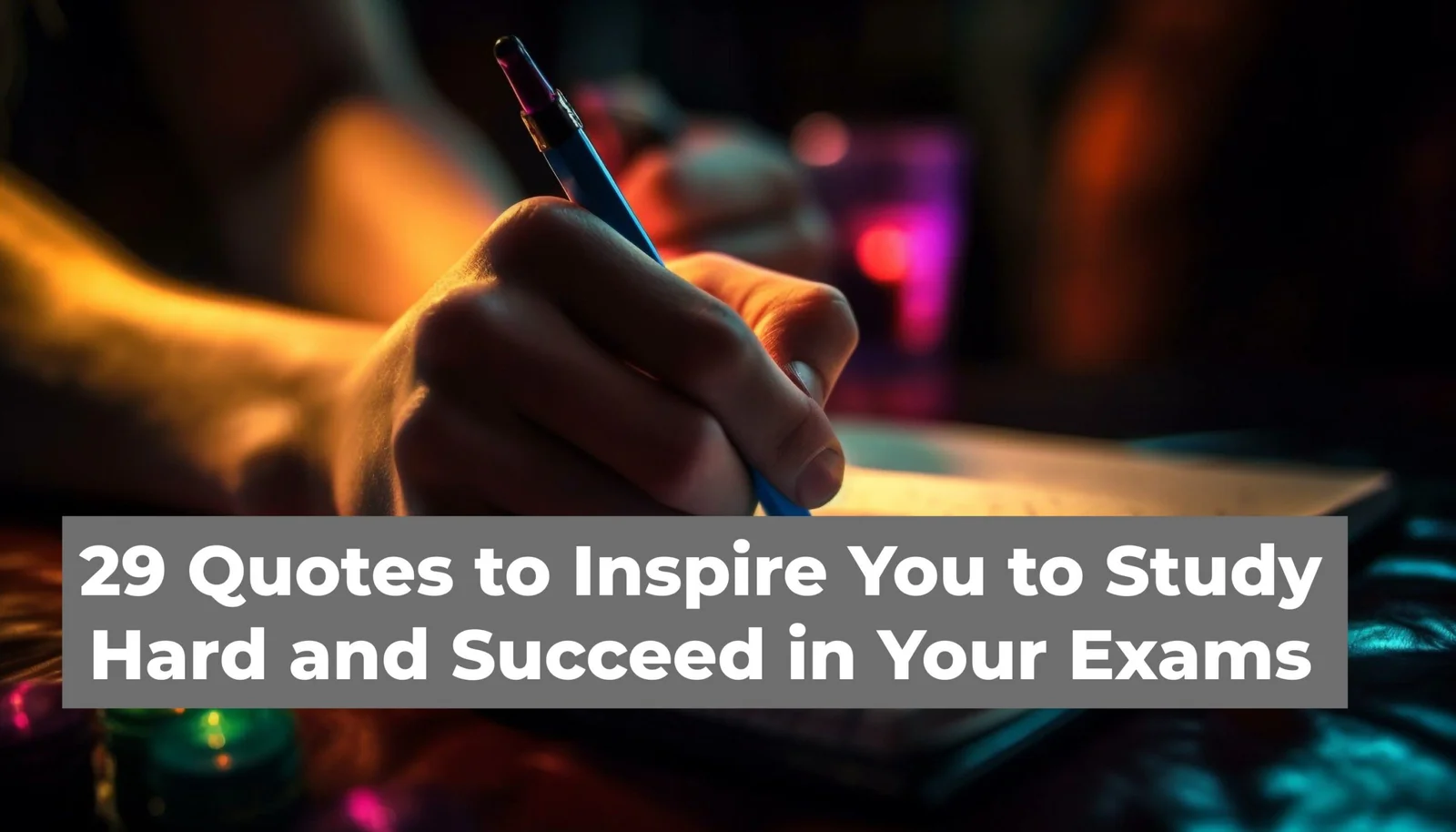Nested If Statements
The following tutorial will guide you on how to use the nested IF statements in Excel to test for multiple conditions. You will also find other functions that can be used instead of a nested formula in Excel.
Most likely, when you want to make decisions based on your Excel data, you would use an IF formula which checks one condition and returns one result if it is true, and another result if it is false. To check more than one condition and return different results for each one, you put one IF function inside another.
Nevertheless, the nested IF function is one of many ways to test multiple conditions in Excel. This tutorial discusses other alternative ways that are worth considering.
A nested IF statement in Excel is a series of IF functions within each other. This helps you to conditions that are more complicated and have different outputs depending on the presence of several criteria. The syntax for a basic nested IF statement is as follows:
Nested IF Statements Formula
=IF(condition1, result1, IF(condition2, result2, IF(condition3, result3, default_result)))
A simple example of a nested IF statement in Excel can explain how it works. For example, if you have a score in cell A1 and according to a defined scale above we would like it to fall into different grades: (A, B, C, or Fail) where;
A: Score greater than or equal to 90
B: Score greater than or equal to 80
C: Score greater than or equal to 70
Fail: Score less than 70
If(A1>=90,”A”,IF(A1>=80,”B”,IF(A1>=70,”C”,”Fail”)))
In this example:
If the score in A1 is 90 or greater, the result would be “A”.
It would return “B” if the score is less than 90 but greater than or equal to 80.
The value of “C” will be returned if the score is less than 80 but greater than or equal to 70.
Whereas a value of “F” is delivered if the figure is below 70.

You can modify the conditions and results based on your specific requirements. Keep in mind that too many nested IF statements can make the formula hard to read, and in such cases, alternative functions like VLOOKUP, INDEX/MATCH, or the CHOOSE function might be more suitable.