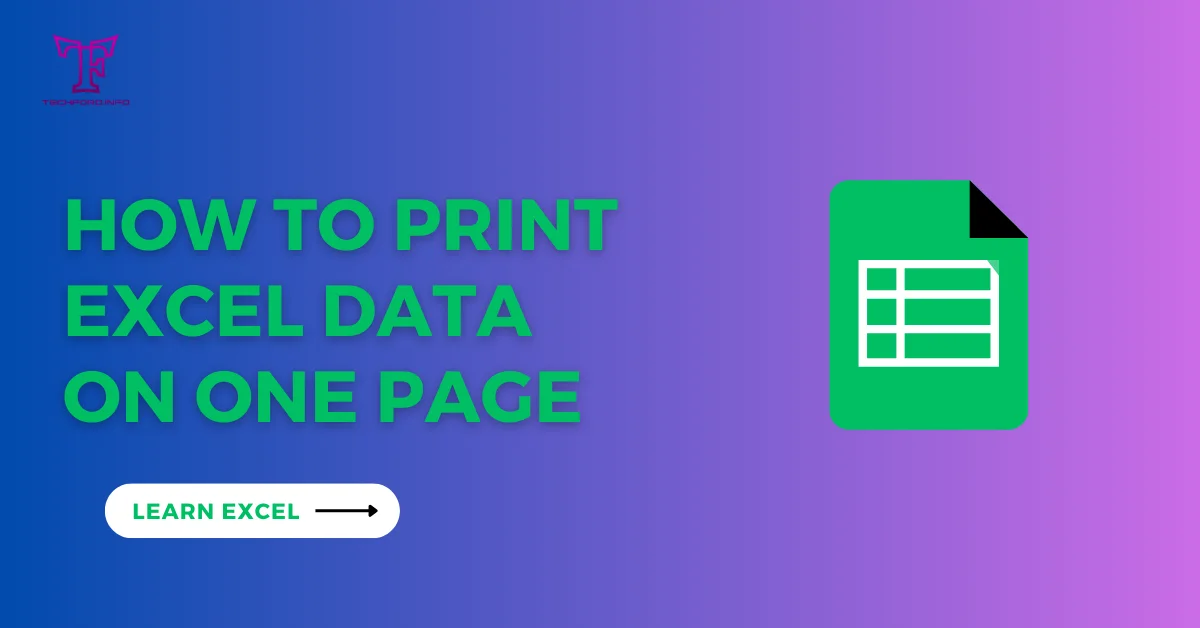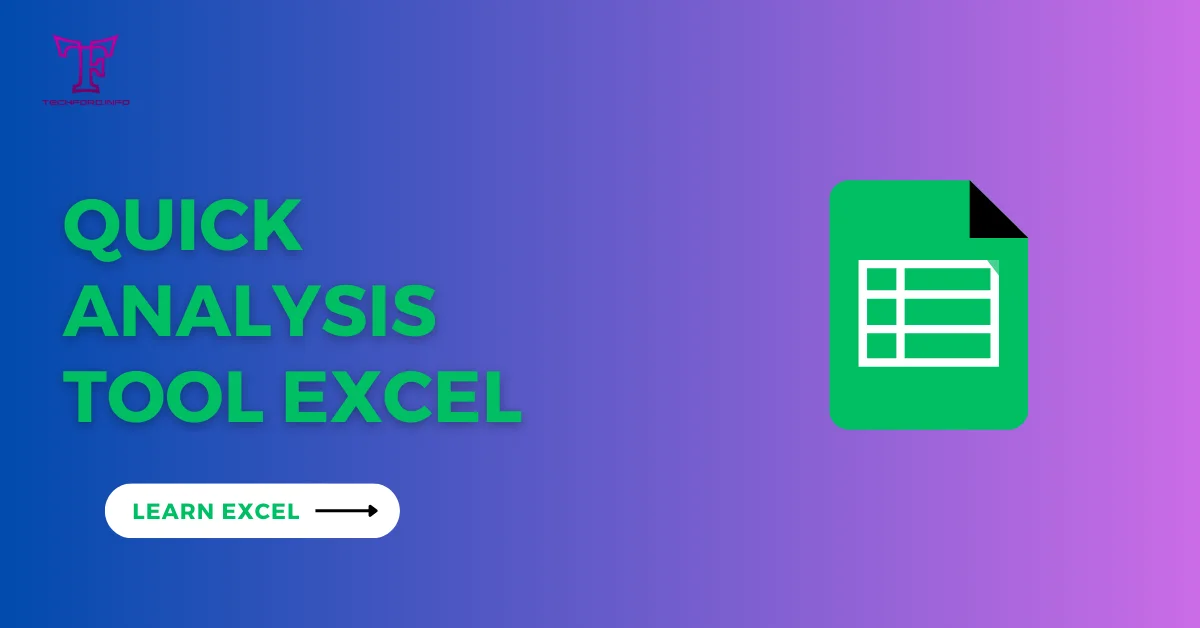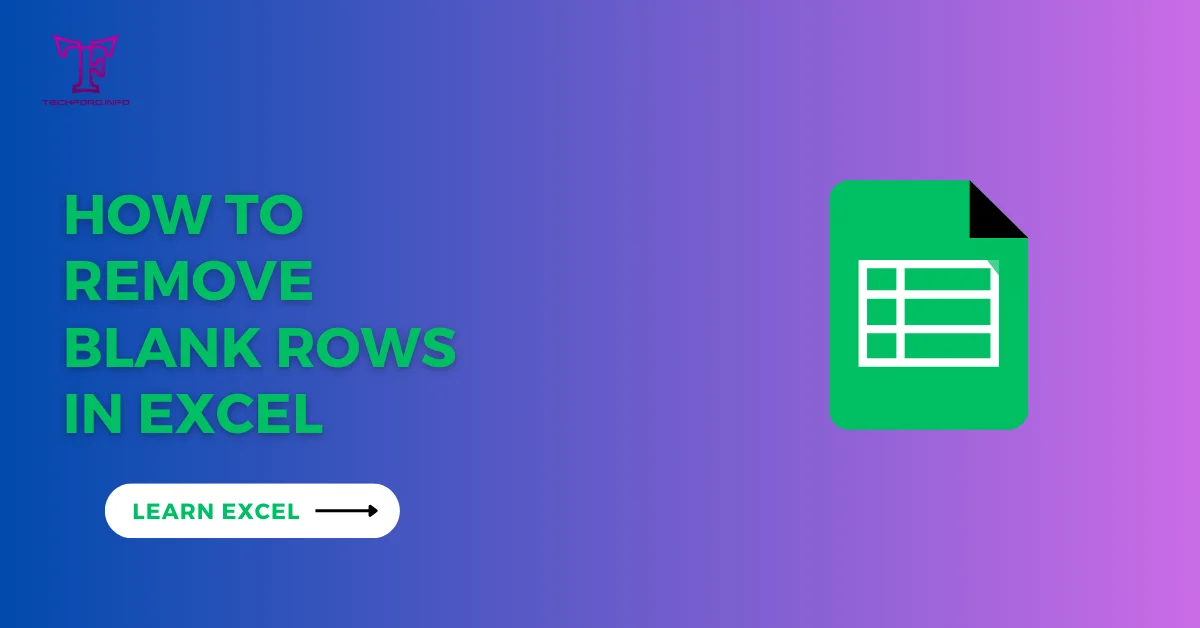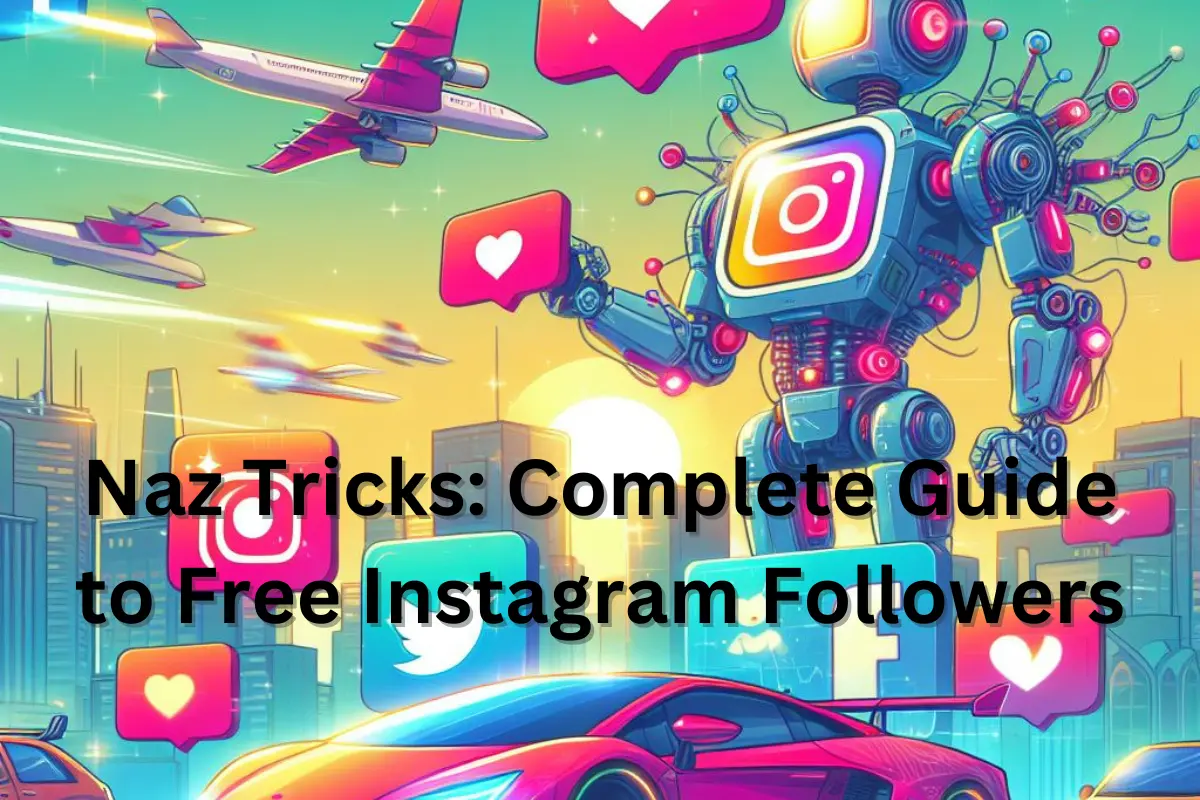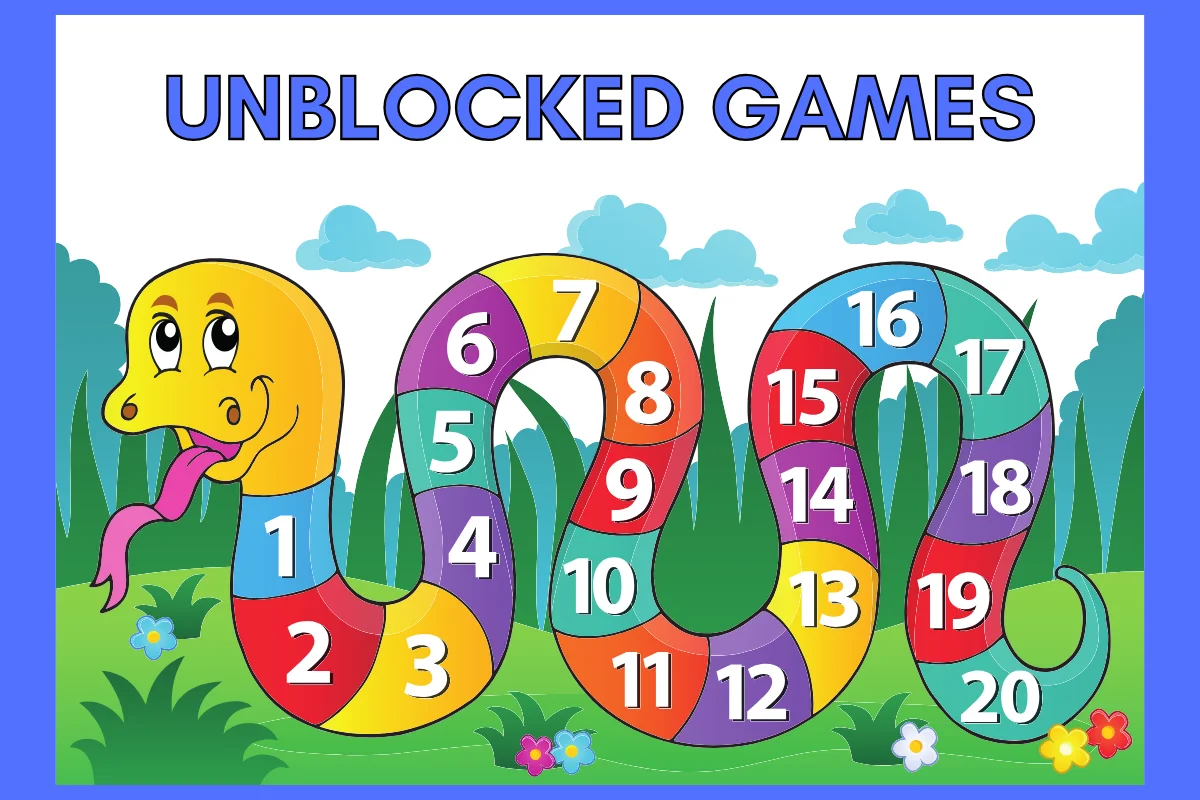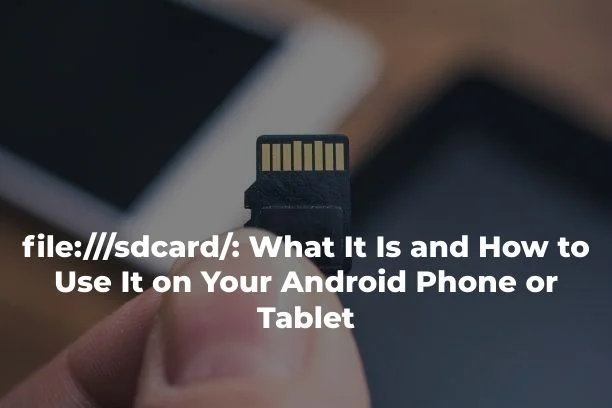Import Access Database
Learn how to import data from a Microsoft Access database into Excel, establishing a permanent connection that facilitates effortless data refresh when changes occur in the source database.
Data Tab:
Begin by opening your Excel workbook and navigating to the “Data” tab. In the “Get & Transform Data” group, click on the “Get Data” option.

Selecting Database Source:
From the dropdown menu, opt for “From Database” and then choose “From Microsoft Access Database.”

Choosing Access File:
Browse your system to locate and select the specific Microsoft Access file (*.accdb or *.mdb) containing the data you want to import.

Initiating Import:
Click on the “Import” button to initiate the data import process. Excel will establish a connection to the Access database.
Navigating and Selecting Tables:
In the Navigator window that appears, you’ll see a list of tables from the Access database on the left side. Browse through and select the specific table or tables you want to import into Excel. Once selected, click “Load.”

Integration in Excel:
Your chosen Access database records are now seamlessly integrated into Excel. This creates a dynamic link, allowing Excel to reflect any changes made to the original Access database.

Refreshing Data:
To ensure that your Excel data stays up-to-date with modifications in the Access database, follow these steps: Select any cell within the imported table, go to the “Table Design” tab, located in the “External Table Data” group, and click “Refresh.” Excel will automatically update the data to reflect the latest changes from the Access database.

Automating Refresh:
For added convenience, you can set up an automatic refresh. Under the “Connections” tab, select the connection properties, and configure the refresh options according to your preferences.
By following these steps, you not only import data effectively from Microsoft Access into Excel but also establish a dynamic link that streamlines the process of keeping your Excel workbook in sync with any changes in the Access database, ensuring real-time data accuracy and efficiency in your data management workflow.